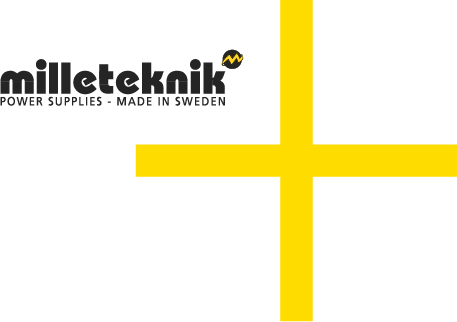About this document
Article number of the document: 350-269350-xxx
This document is subject to change without prior notice.
All information is published with reservation for printing errors.
About PoE Managed switch 4p 24V 5A OUT L
PoE Managed switch 4p 24V 5A UT L is a power supply with PoE for outdoor use. Built to withstand Nordic conditions - summer and winter. The product differs from indoor battery backups from Milleteknik and some functions have been added and others have been dropped.
Warning
It is not certain that function can be maintained if the temperature falls below or above the specified parameters. See technical data. Damage to the product, property or anything else that occurs because the product has been used outside the temperature range is not covered by the warranty and is also not grounds for a complaint.
Component overviews
Component overviewNOVA FLX L
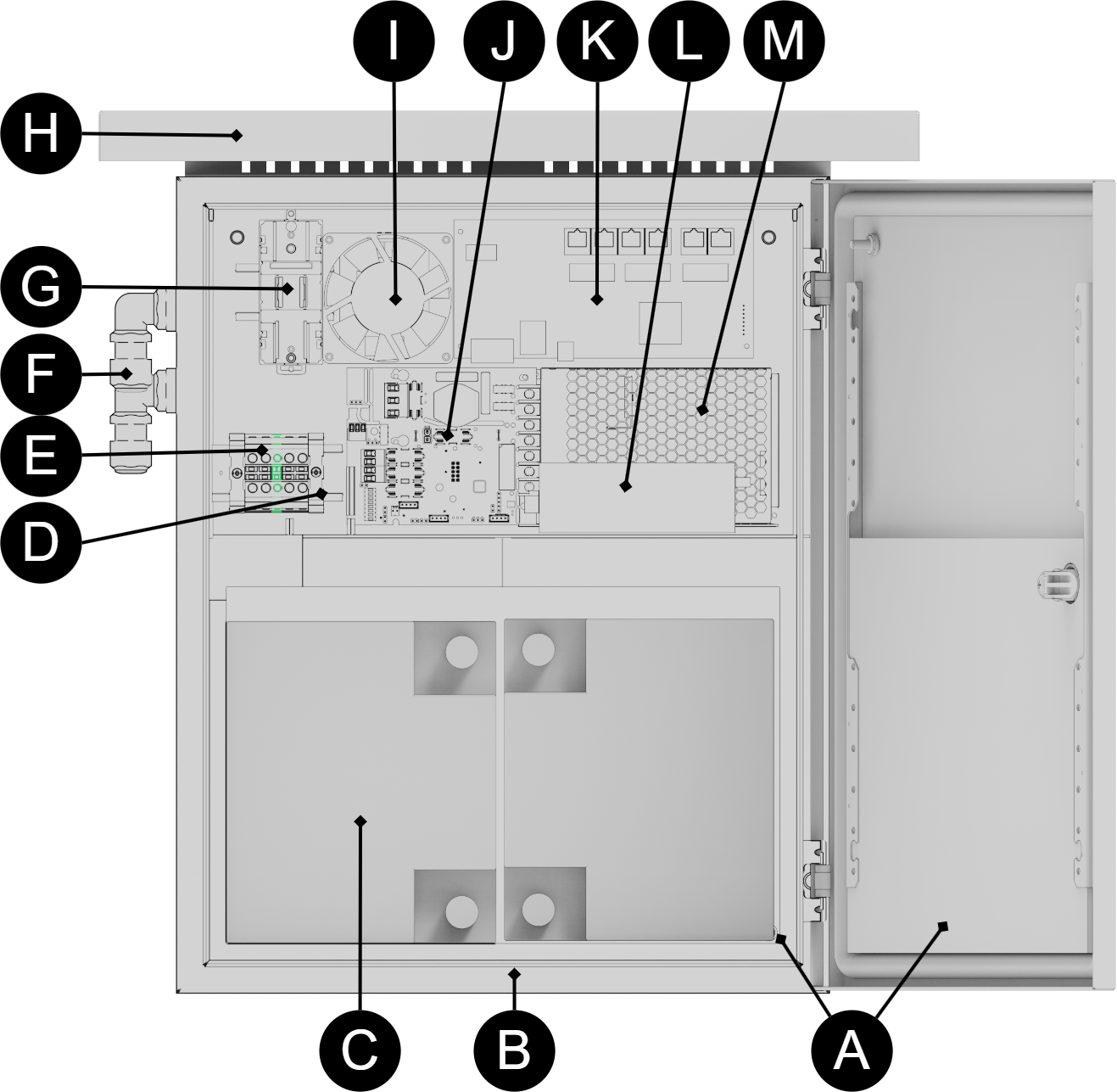

Number | Explanation |
|---|---|
B1 +, B2 + | Battery cable + |
B1 -, B2 - | Battery cable - |
C | Indicator diode |
D | The power supply, location and type vary with configuration. |
E | Motherboard |
F | Battery fuse |
G | Connection Load. If there are optional cards in the unit, the load must be connected there, see 8. |
H | Weather protection. |
I | Protection for temperature cable and battery. |
J | Heating cable. |
K | Lockable door. |
L | Power supply unit. |
M | Frost protection guard |
Mounting
Thread through the pipe clamp / steel cable tie before screwing (I) to the pole bracket in the housing (II).
Note
The device shown below may differ from the delivered product, but it is installed the same.
Dimensions of pole: ø100-300 mm.
Important
Thread the pipe clamp through the slots (B) before fitting the post bracket to the enclosure.

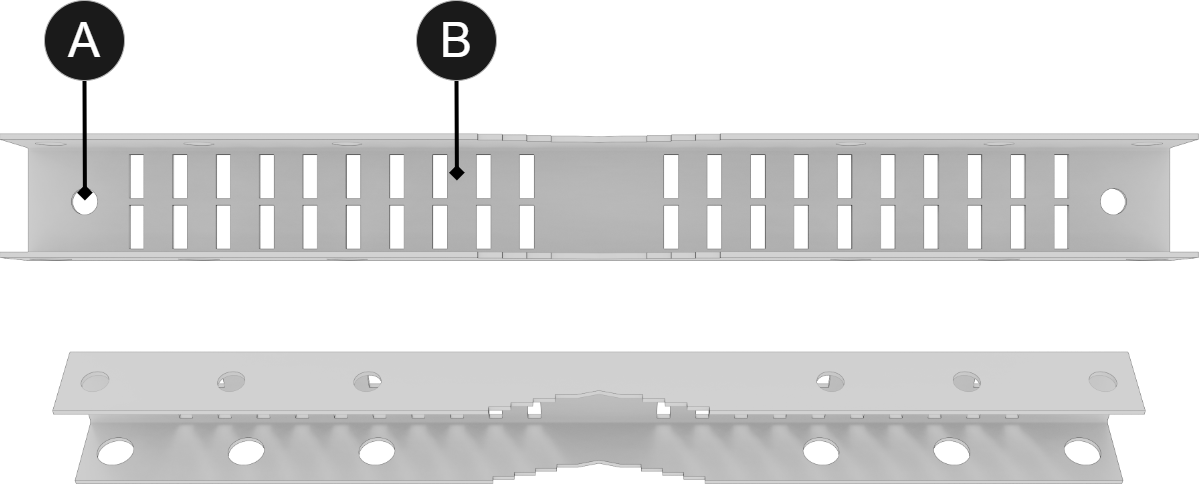
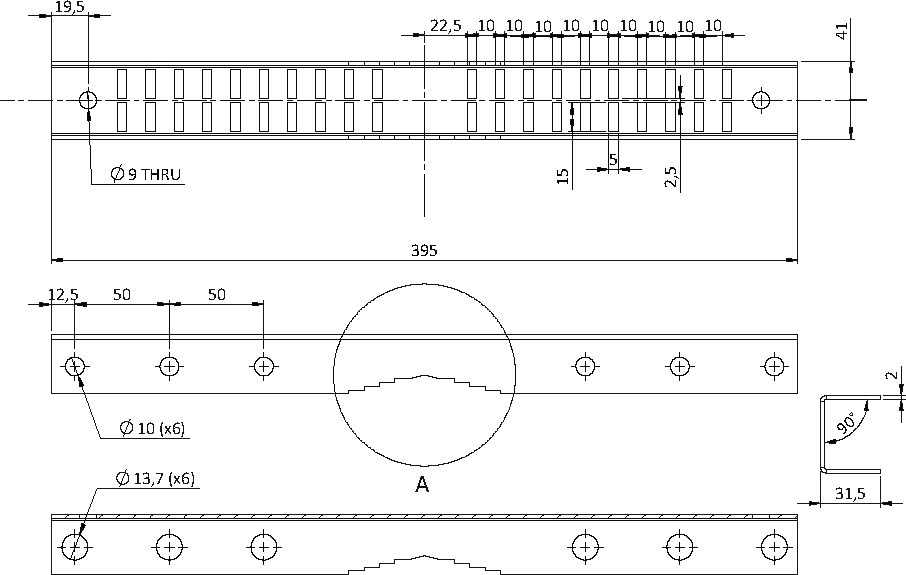
Important
If weather protection is to be used, it must be fitted after the upper pole bracket has been screwed into place.
Letter | Explanation |
|---|---|
A | Screw holes for mounting on housing. |
B | Slots for cable ties. Choose the ones that fit the diameter of the post. |
For other mounting: See mounting instructions from the manufacturer of the cabinet.
Install weather protection
Weather protection is mounted on the pole bracket and installed before the unit is mounted on the pole.
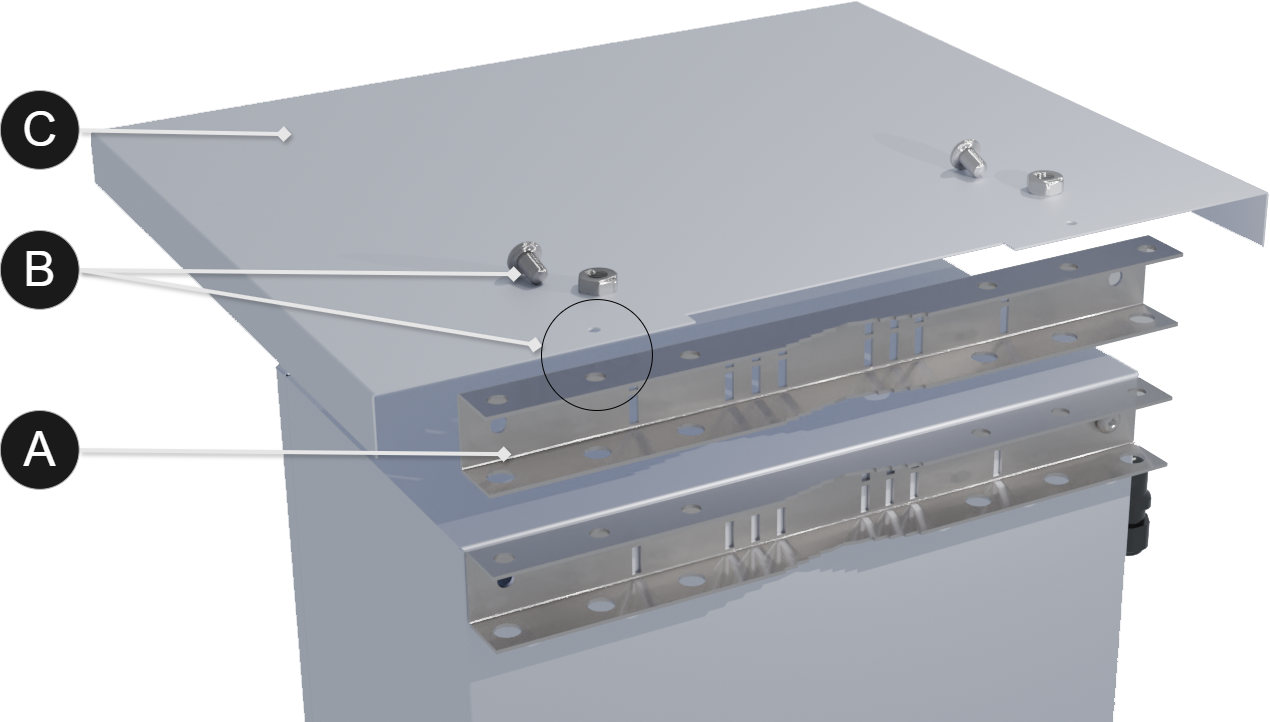


Letter | Explanation |
|---|---|
Screw and nut included. | |
A | Post bracket to which the weather protection is screwed. |
B | Screw and nut for mounting weather protection on post bracket. |
C | Weather protection. |
D | Screw and nut to mount pole bracket with weather cover to top pole bracket on enclosure. |
Batteries - placement and connection
Connecting batteries
Caution
Batteries can wear out faster than expected when temperatures fall outside the range that is optimal for battery operation.
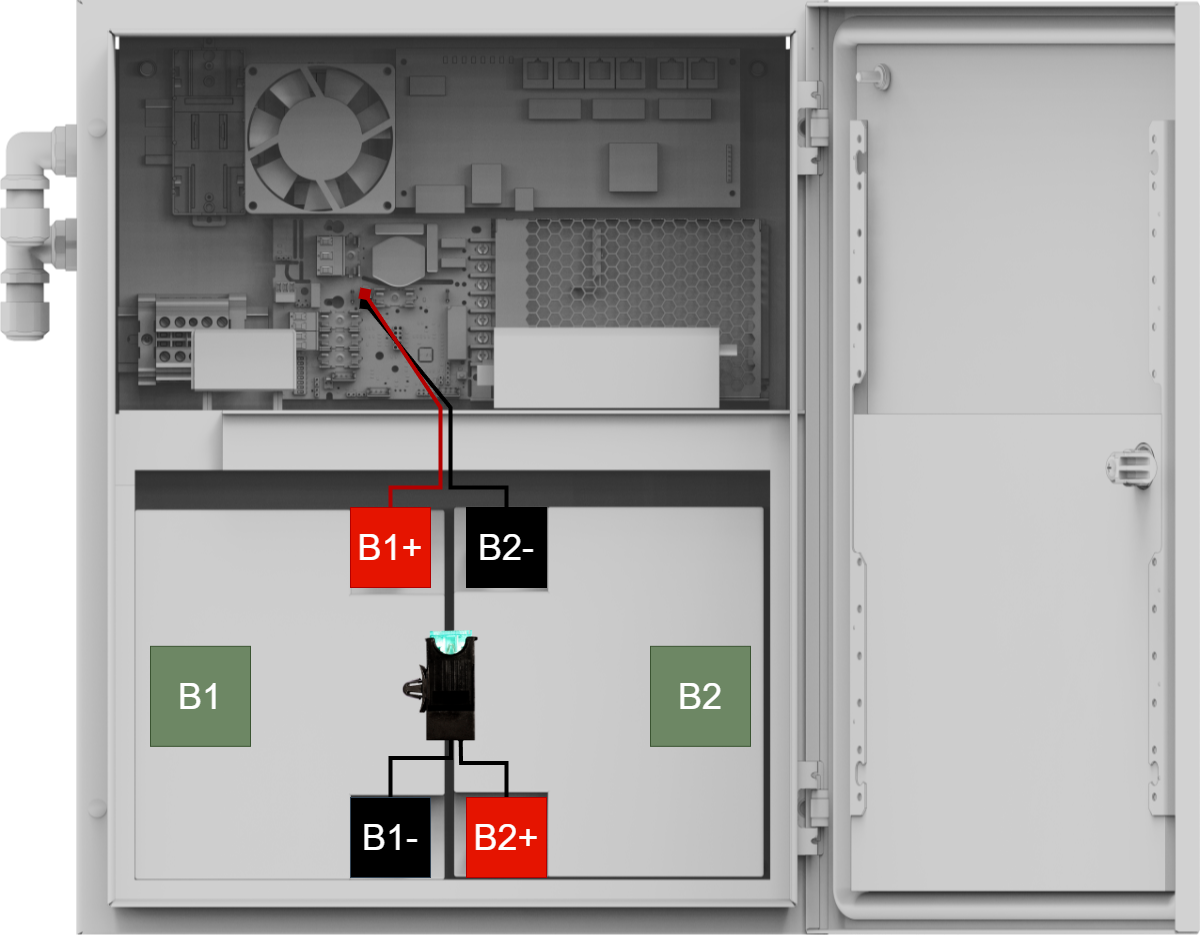
Note that configuration may differ by product.
Nr | Explanation |
|---|---|
B1 | Battery 1 |
B2 | Battery 2 |
B1+ | Plus terminal to battery fuse. |
B1- | Minus terminal to motherboard. |
B2- | Minus terminal to battery fuse. |
B2+ | Plus terminal to motherboard. |
Connection of power supply (230 V) and load
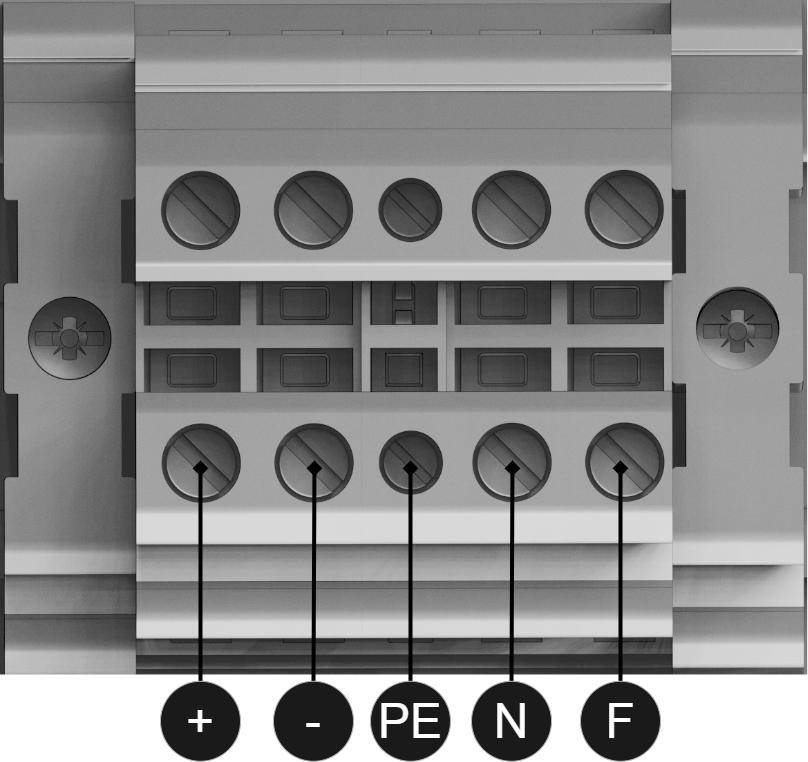
Connect the load before connecting the mains.
Symbol | Explanation |
|---|---|
F | Phase. |
N | Zero. |
PE | Protective soil. |
+ | 24 V load +. |
- | 24 V load -. |
Fuses
Fuse | Type | Explanation |
|---|---|---|
F1 | T2.5A | Mains fuse |
F3 | T16A | Load fuse 1 - (for P2:2) |
F4 | T16A | Battery fuse |
F5 | T3A-T10A* | Load fuse 1+ (for P2: 1) |
F7 | T3A-T10A* | Load fuse 2 + (for P2:3) |
Warning for replacing fuses (current strength, A)
There is a risk of damage if the fuse is changed to a larger one than what the unit is delivered with. The function of the fuse is to protect the connected load and cables against damage and fire. It is not possible to change the fuse to a larger one to increase the power output.
Short description for PoE switch 4p

No | Explanation |
|---|---|
1-4 | 4 pcs RJ-45 powered ports for connecting PoE devices. |
5-6 | 2 pcs. RJ-45 ports for connecting devices, not PoE-fed. |
A | Dip switch. |
B | Yellow LED on = PoE device connected. This is only an indication that the port is connected and not the connected device's status. |
C | Indication, green LED lights up when device is plugged in. This is only an indication that the port is connected and not the connected device's status. |
How the PoE switch software is accessed
How the software is accessed in the PoE Switch
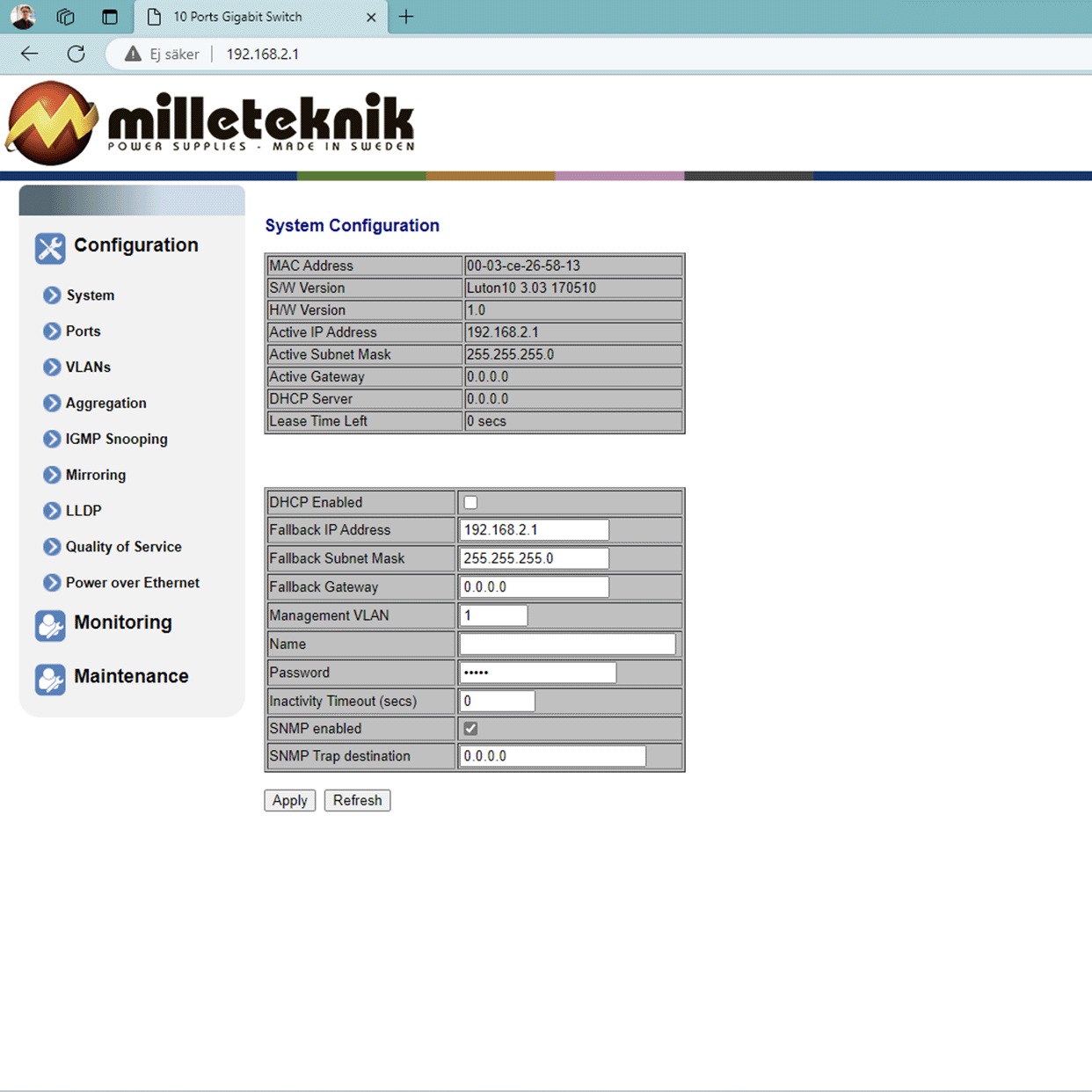
This section shows how to log in to the switch's configuration web page.
To configure the software in the switch, the correct IP address needs to be set on the computer.
Access to the switch's software is through a browser, (such as: Chrome, Edge, Firefox, etc.).
Follow the steps to access the switch's settings.
Note
The settings shown are settings for PC, (Windows 7 - Windows 11). Windows and names may vary between different versions of Windows. Unfortunately, we cannot provide support for settings of your computer.
Note
IP address of the switch (factory setting): 192.168.2.1
Password (factory setting): admin
Notice
The address of the PoE switch is: 192.168.2.1 and username and password are: admin/admin The IP address in the switch is static (fixed) and therefore the computer's IP address and subnet mask must be static.
Open settings and go to Network and Internet -> Advanced network settings. Open more network card options.
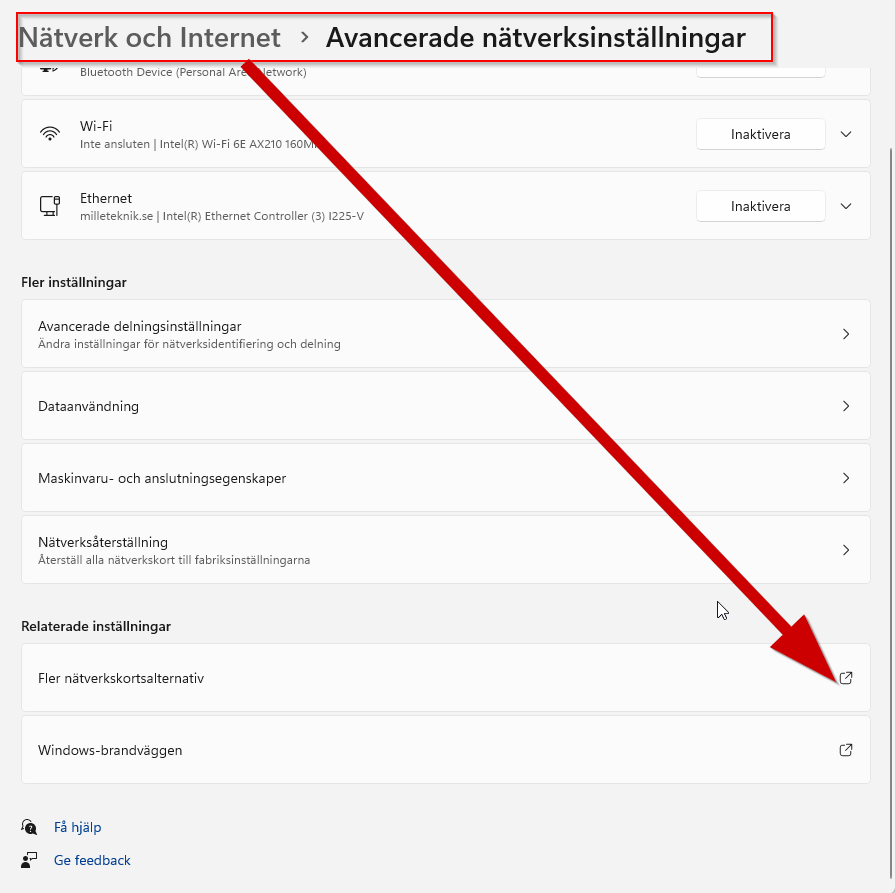
A Network Connections window will appear showing all available network connections on the computer. Double-click the network connection you use to connect to the switch.
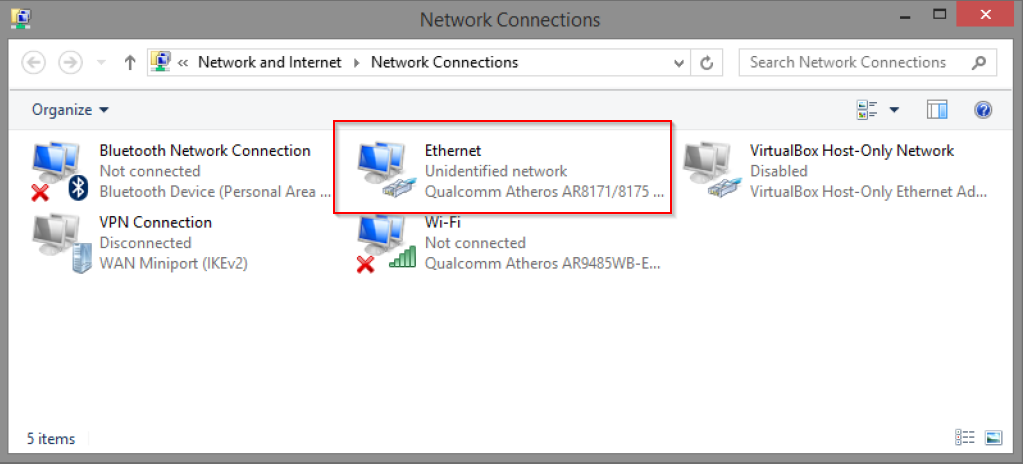
Ethernet status window appears. Click the button Characteristics as shown in the figure below.
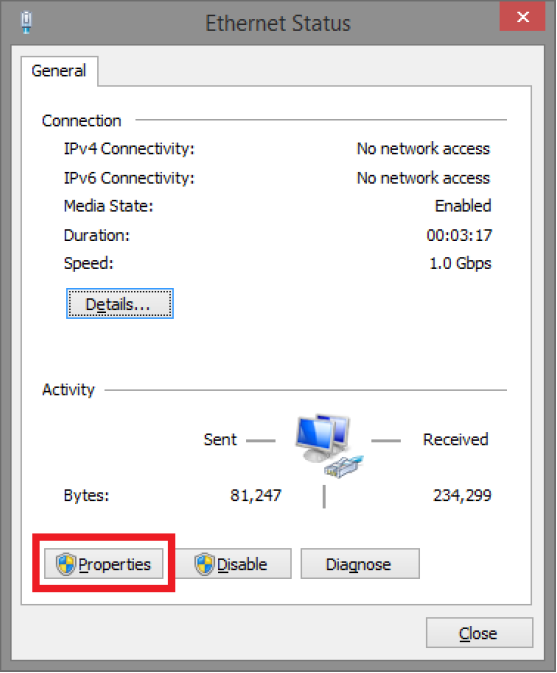
Double-click: Internet Protocol Version 4 (TCP / IPv4).
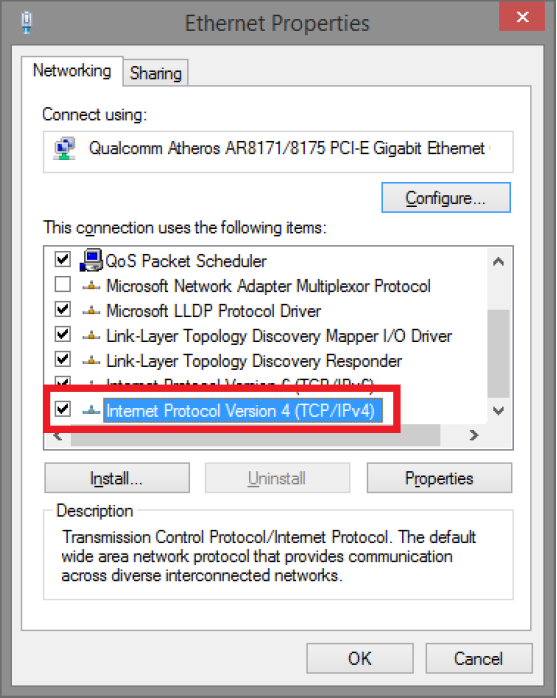
Set the computer's IP address and subnet mask as shown in the figure below. By default, the product's IP address be 192.168.2.1. You can set any IP address as long as it is not the same as your switch's IP address and is in the same network segment as your switch's IP address. Press on OK to apply the TCP/IPv4 settings you just made. Now you can connect to your switch using a web browser (Chrome, Edge or Firefox).
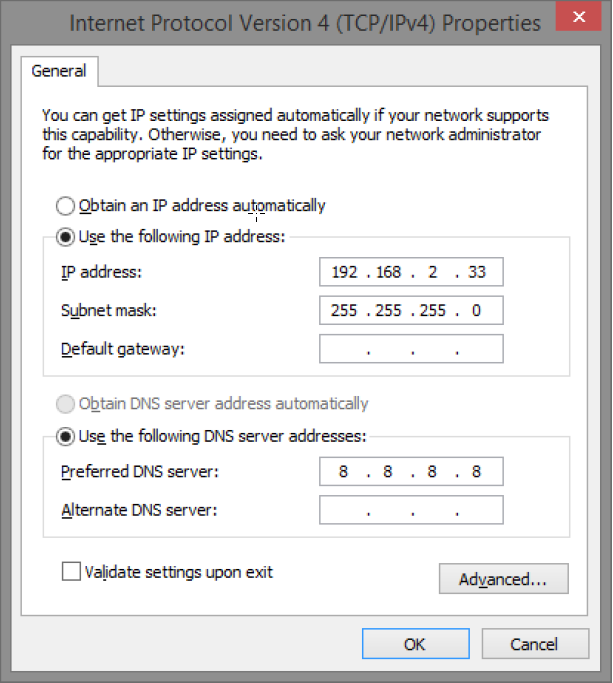
Connect an RJ-45 cable and connect to the PoE switch.
Log in to the PoE switch
Note
IP address of the switch (factory setting): 192.168.2.1
Password (factory setting): admin
Note
If you get a warning that the page is not secure/the connection is not private, click "advanced" and then "continue".
Start the browser on your computer.
Login to PoE switch.
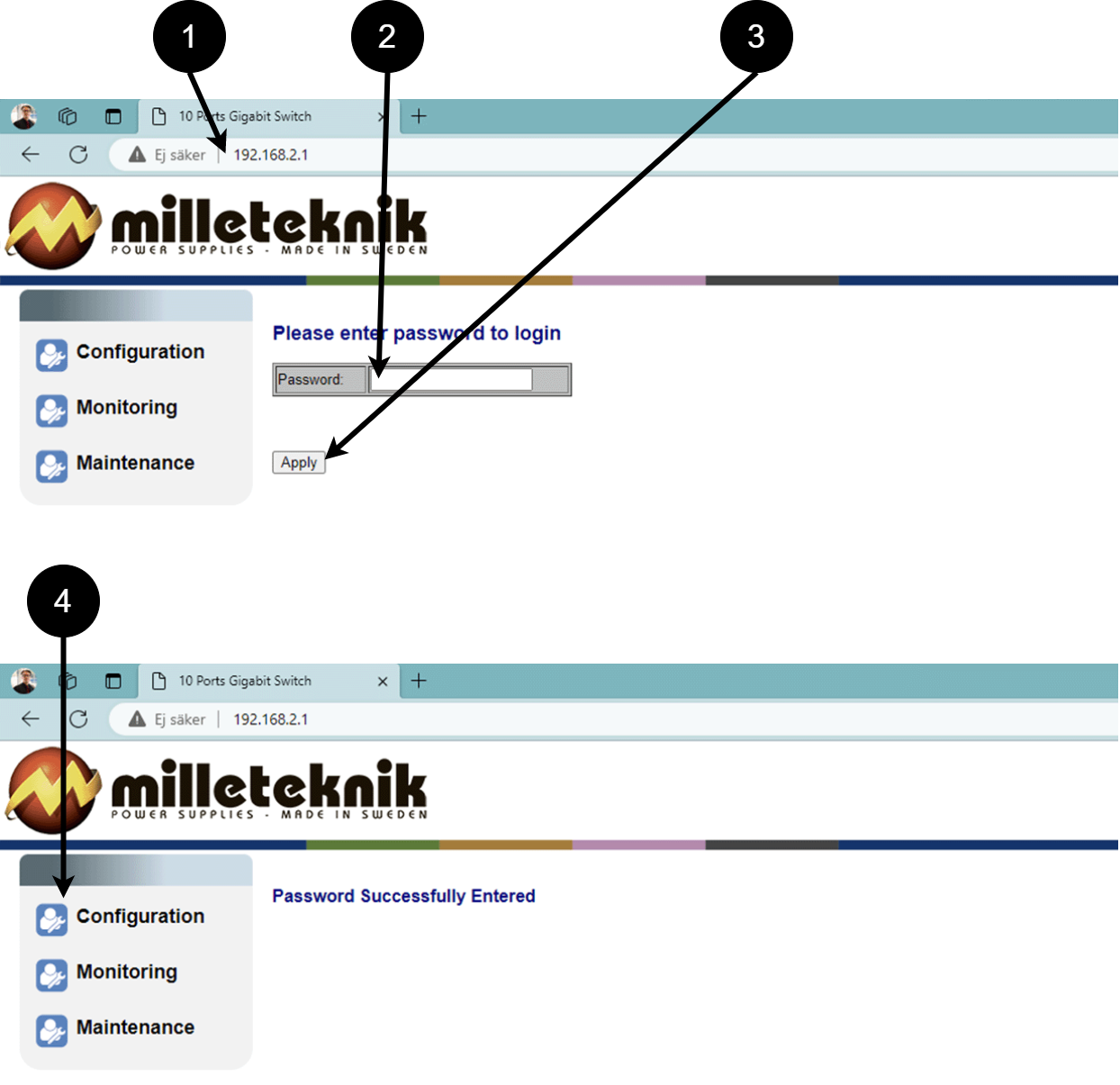 Table 8. Log in to the switch.
Table 8. Log in to the switch.Number
Explanation
1
IP address of the PoE switch: 192.168.2.1
2
Password: admin
3
Apply = Ok
4
Menu in the PoE switch
Configuration
System, configuration
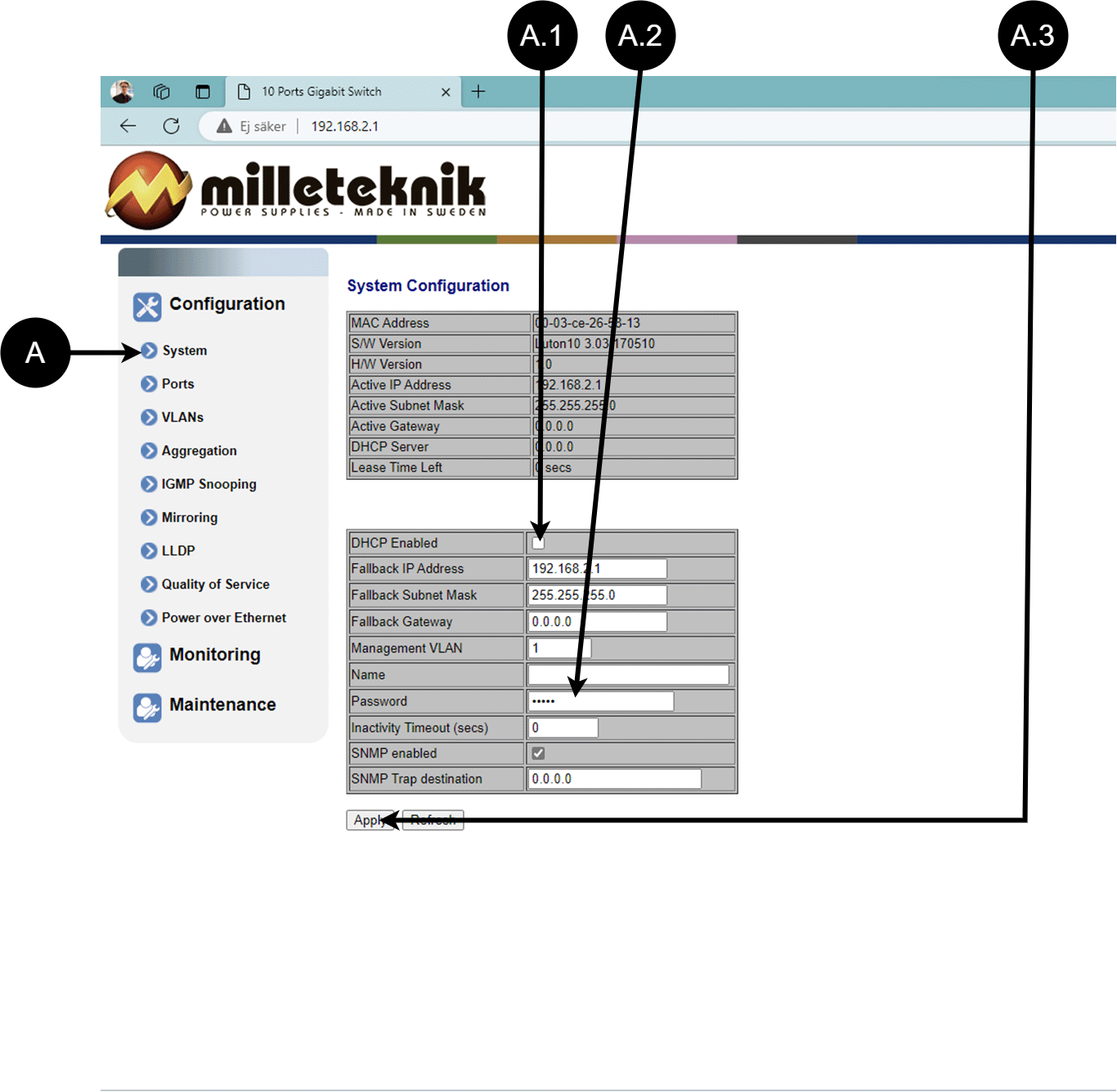
Letter, number | Explanation |
|---|---|
A | PoE switch system configuration page |
A.1 | Tick here if you are going to use DHCP, see warning below. |
A.2 | Changes the factory default password, (admin). |
A.3 | If you have made any changes, you need to click "Apply" to save the changes. |
Ports, configuration
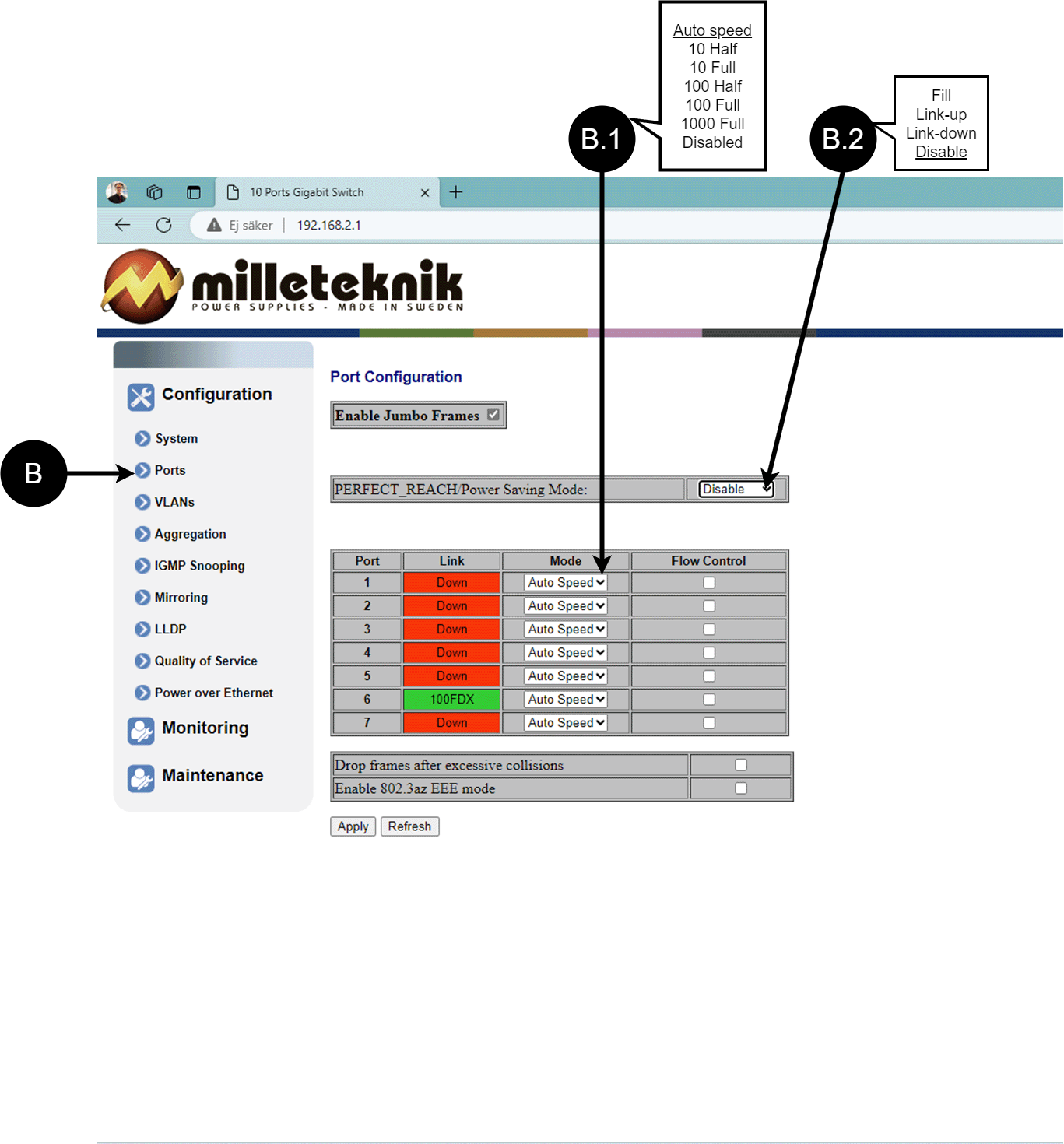
Letter, number | Explanation |
|---|---|
B | Gates |
B.1 | This setting normally does not need to be changed. Select the speed of the PoE switch's ports. |
B.2 | This setting normally does not need to be changed. |
VLAN configuration
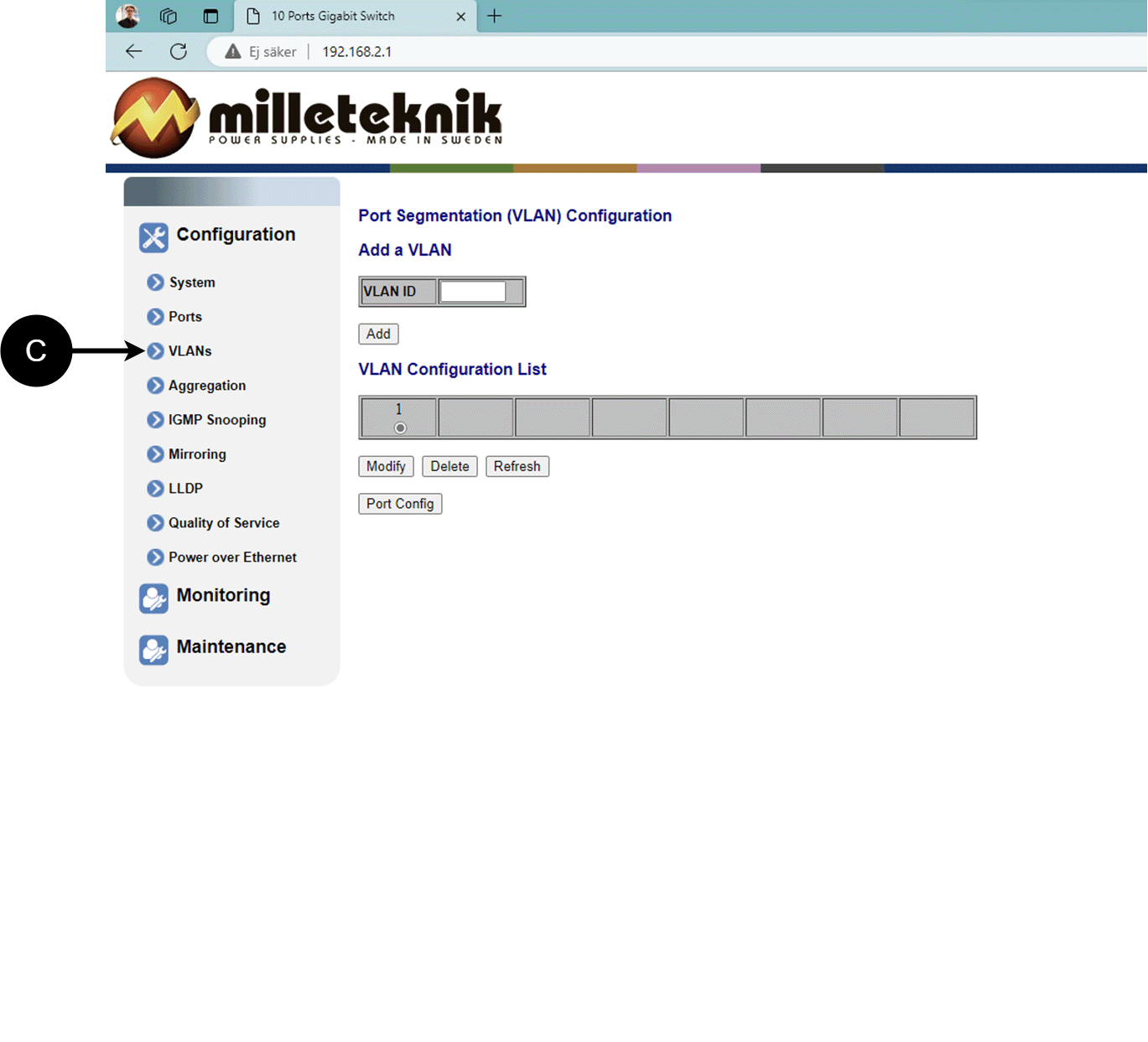
C: Configuration of Virtual LAN.
Aggregation, configuration
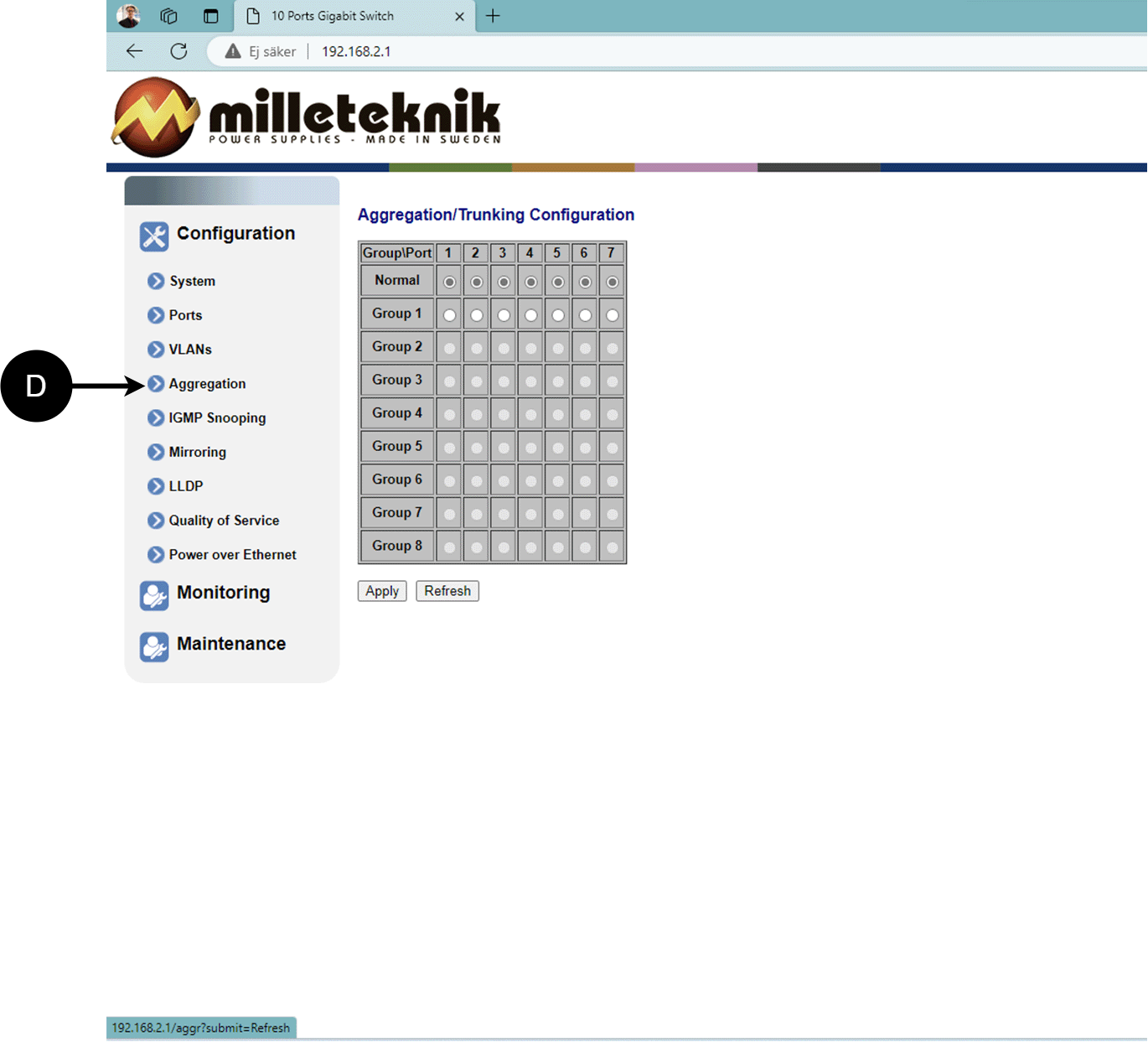
D: Load balancing between the ports.
IGMP Snooping, configuration
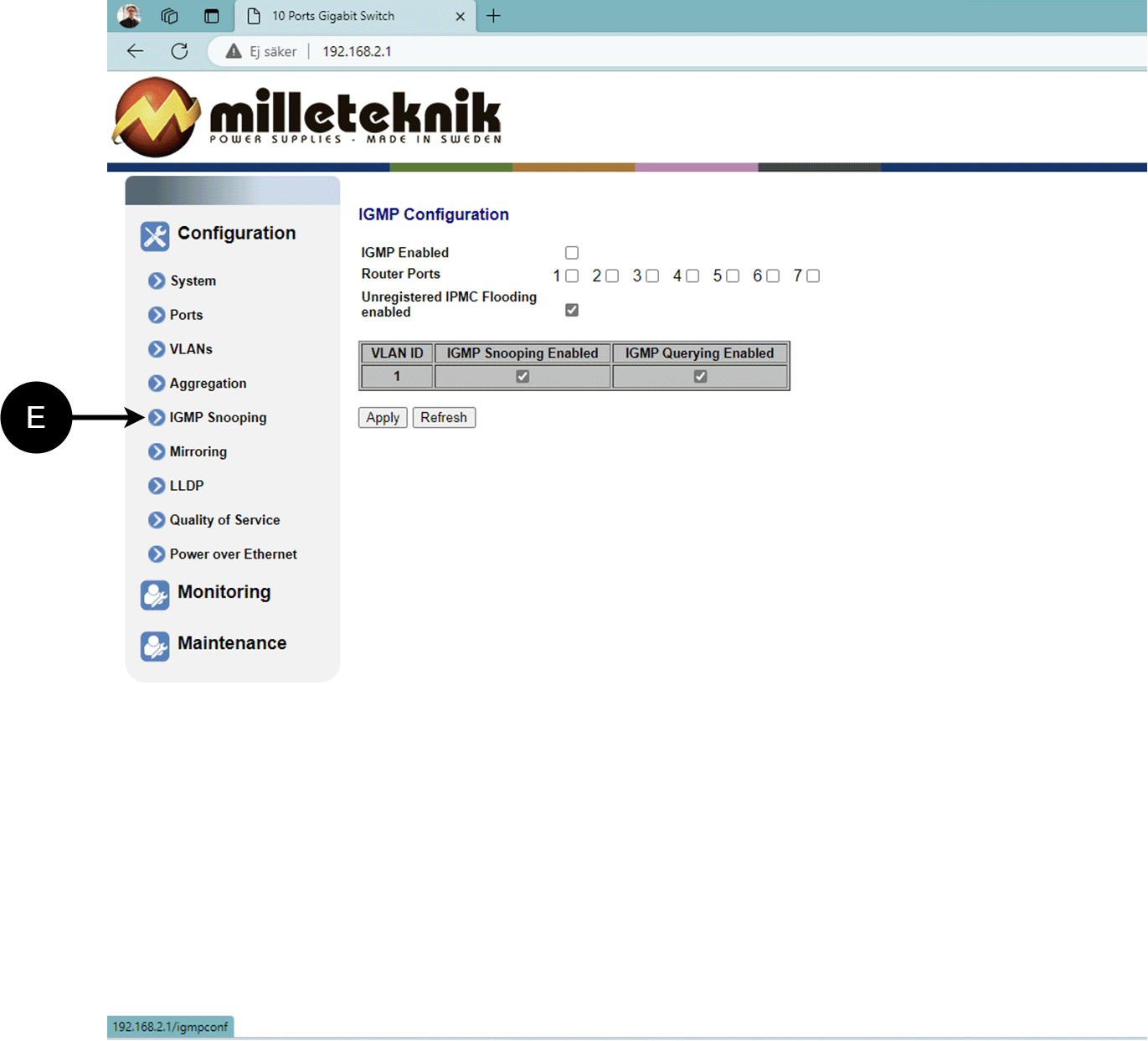
E: Switch that controls reception.
Mirroring, configuration
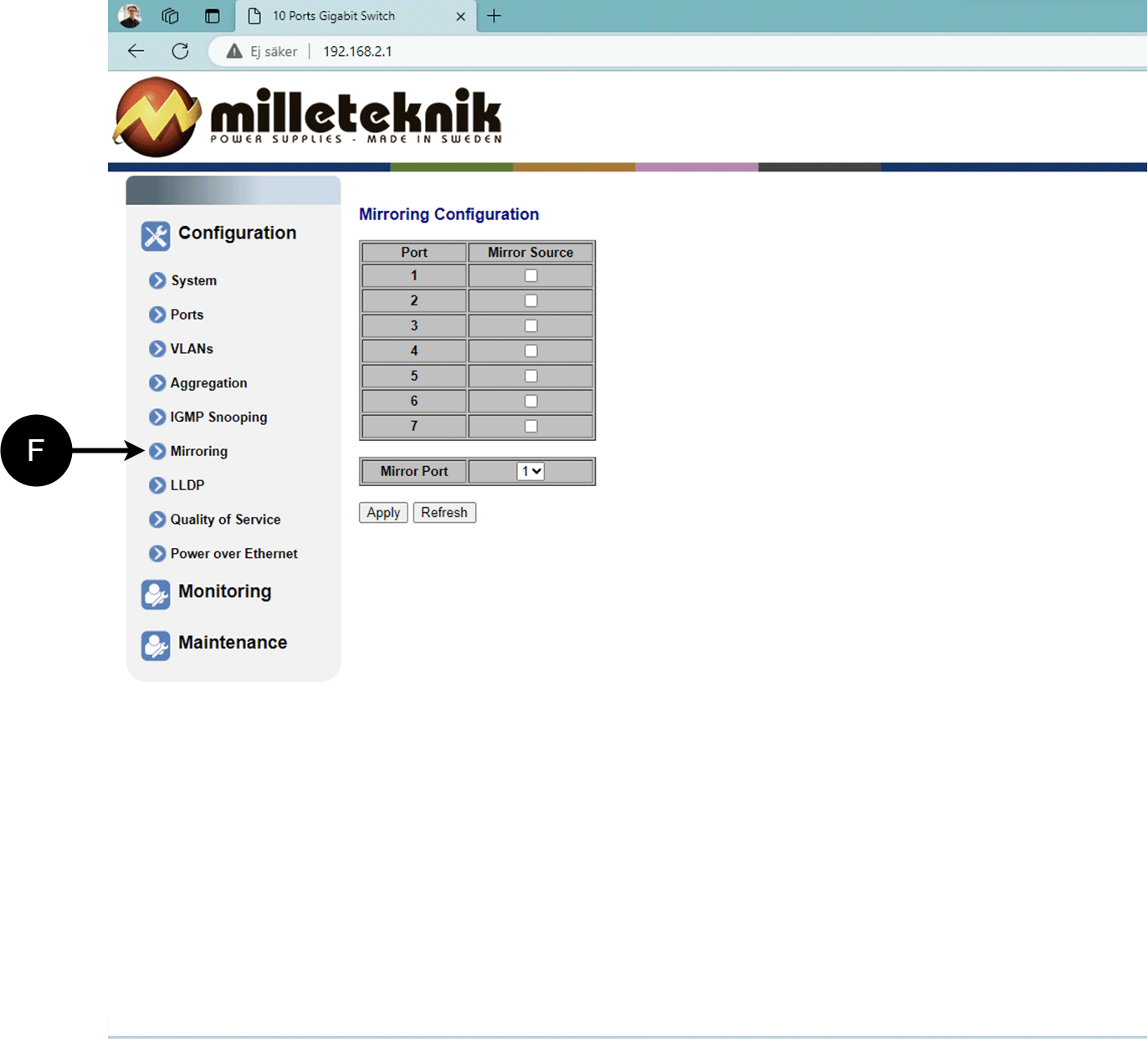
F: Mirroring of ports.
LLDP configuration
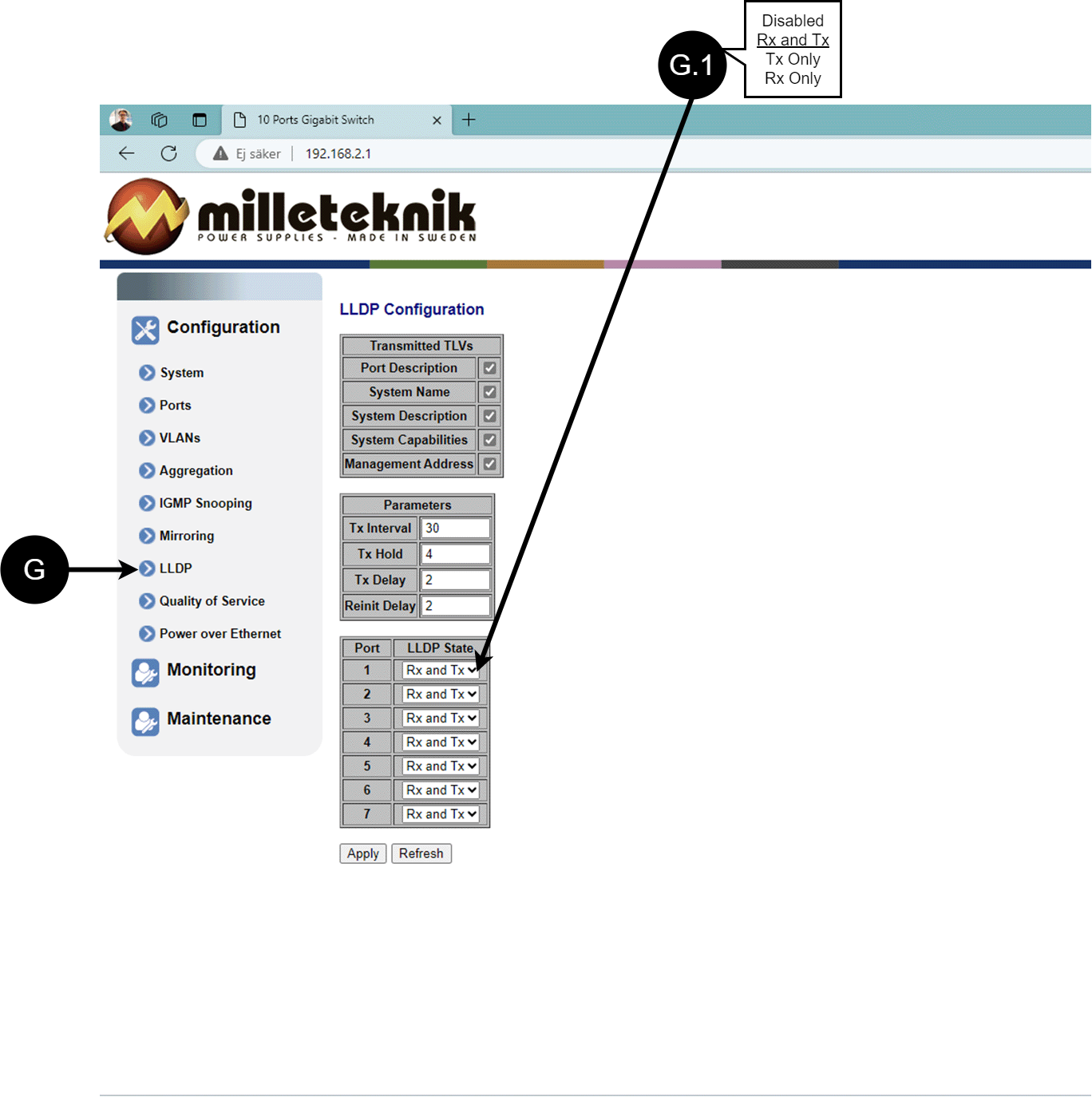
Letter, number | Explanation |
|---|---|
G | LLDP stands for "Link Layer Discovery Protocol", which is a network protocol standard used to discover and communicate information about network devices connected to the same Ethernet network. The protocol allows devices such as switches and routers to send and receive messages containing information about the device's identification, capabilities, and connection topology. |
G.1 | RX and TX are abbreviations used in electronics, communications, and computer networking to indicate the direction of data flow between devices. RX: The abbreviation "RX" stands for "Receive" or "Reception". It indicates that the device is receiving data or signals from another device. When a device has an RX input, it means that it is designed to receive data or information from a transmitting device. TX: The abbreviation "TX" stands for "Transmit" or "Transmission". It indicates that the device is transmitting data or signals to another device. If a device has a TX output, it means that it is designed to transmit data or information to a receiving device. These abbreviations are especially common when it comes to data communication, such as in the context of network cables where there are specific RX and TX wires that allow for two-way communication between devices. |
QoS, configuration
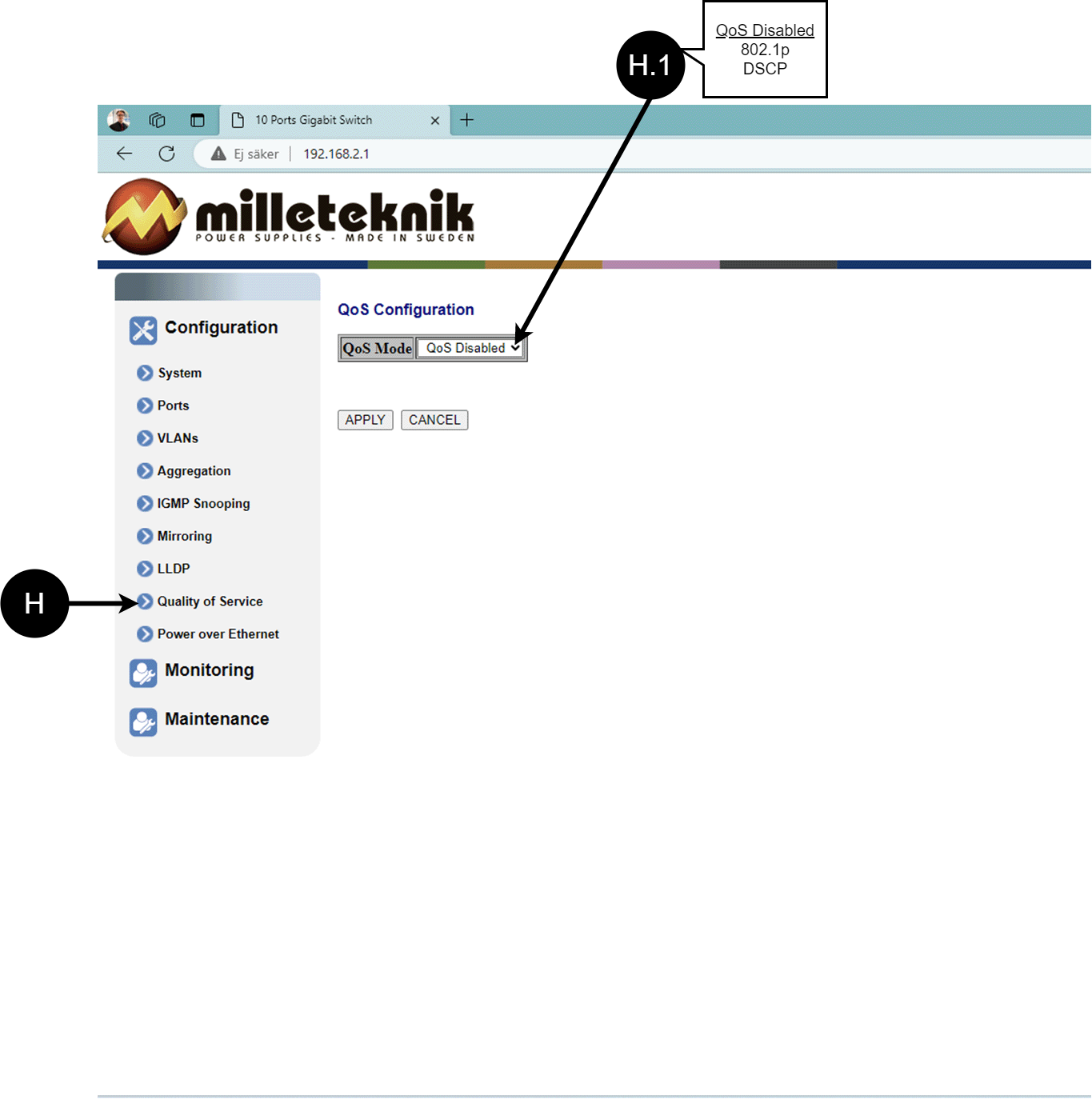
Letter, number | Explanation |
|---|---|
H | QoS gives different network traffic different priority, helping to ensure that important services are delivered with sufficient bandwidth and minimal delay even when the network is under load. |
H.1 | Sets whether QoS is active. |
PoE, configuration
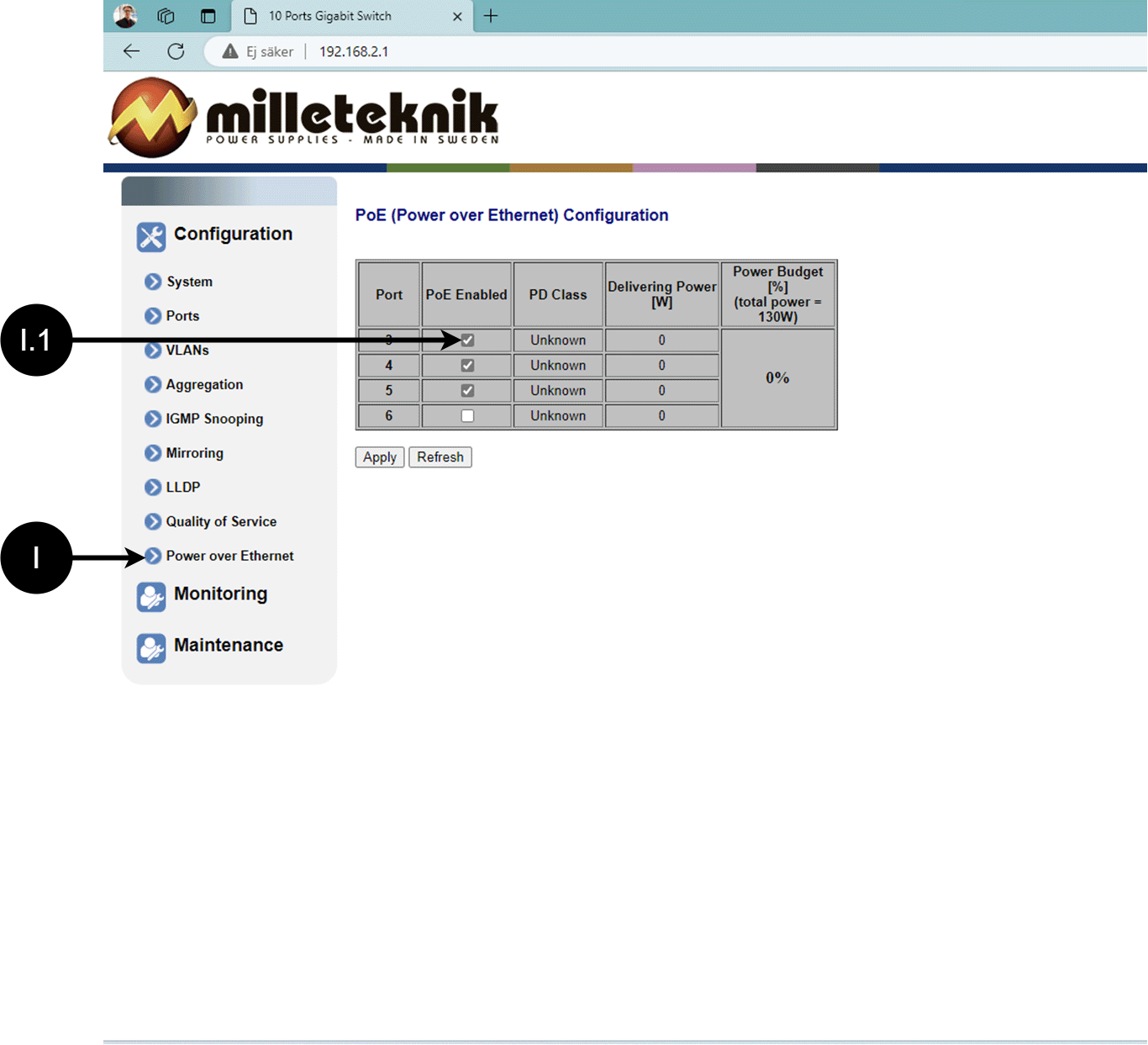
Letter, number | Explanation |
|---|---|
I | Power over Ethernet |
I.1 | Turns PoE function/port on or off. Remember to press "Apply" to save changes. |
Monitoring
Statistics, overview
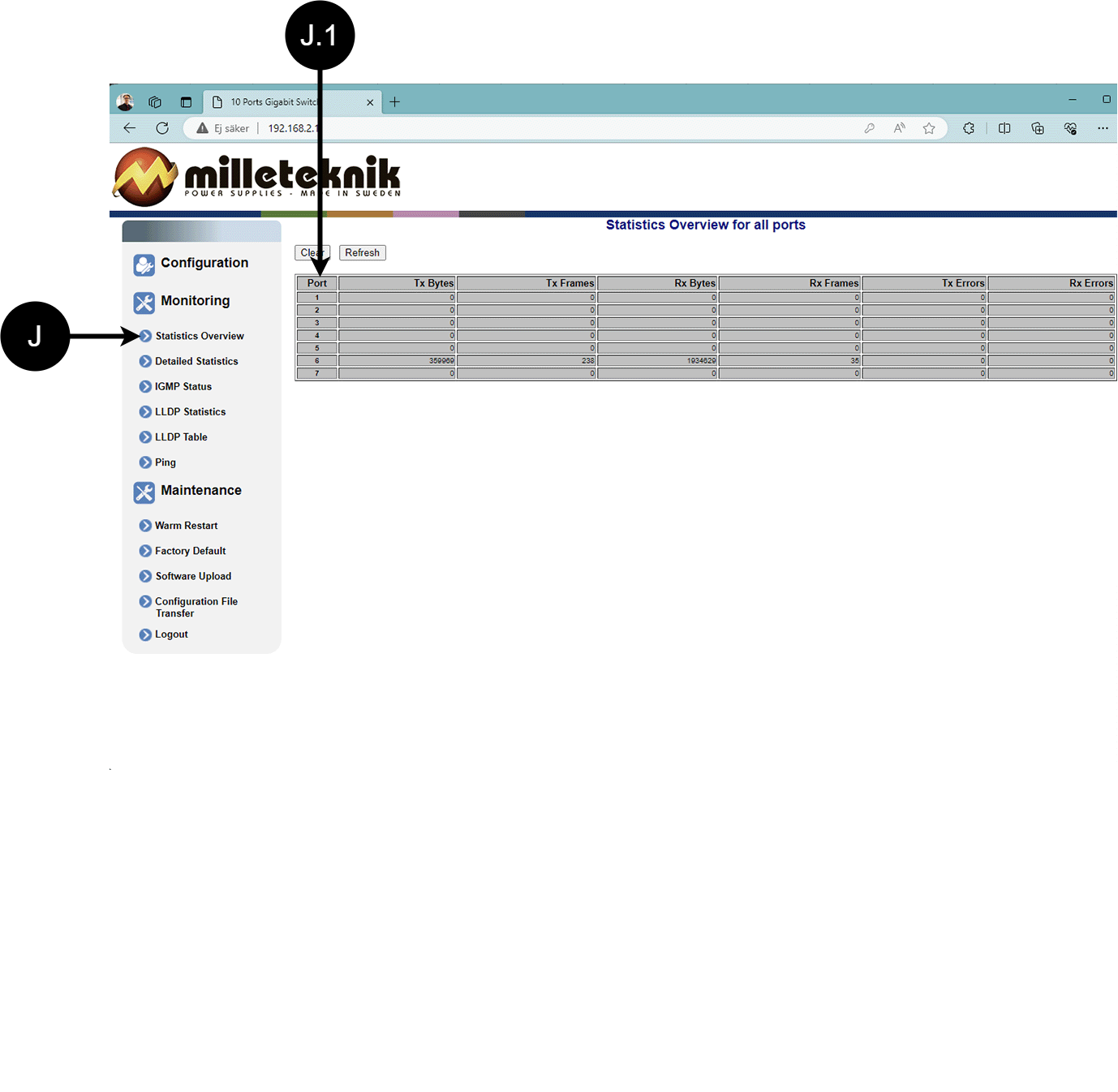
Letter, number | Explanation |
|---|---|
J | Statistics, overview |
J.1 | Traffic per port. |
Statistics, detailed
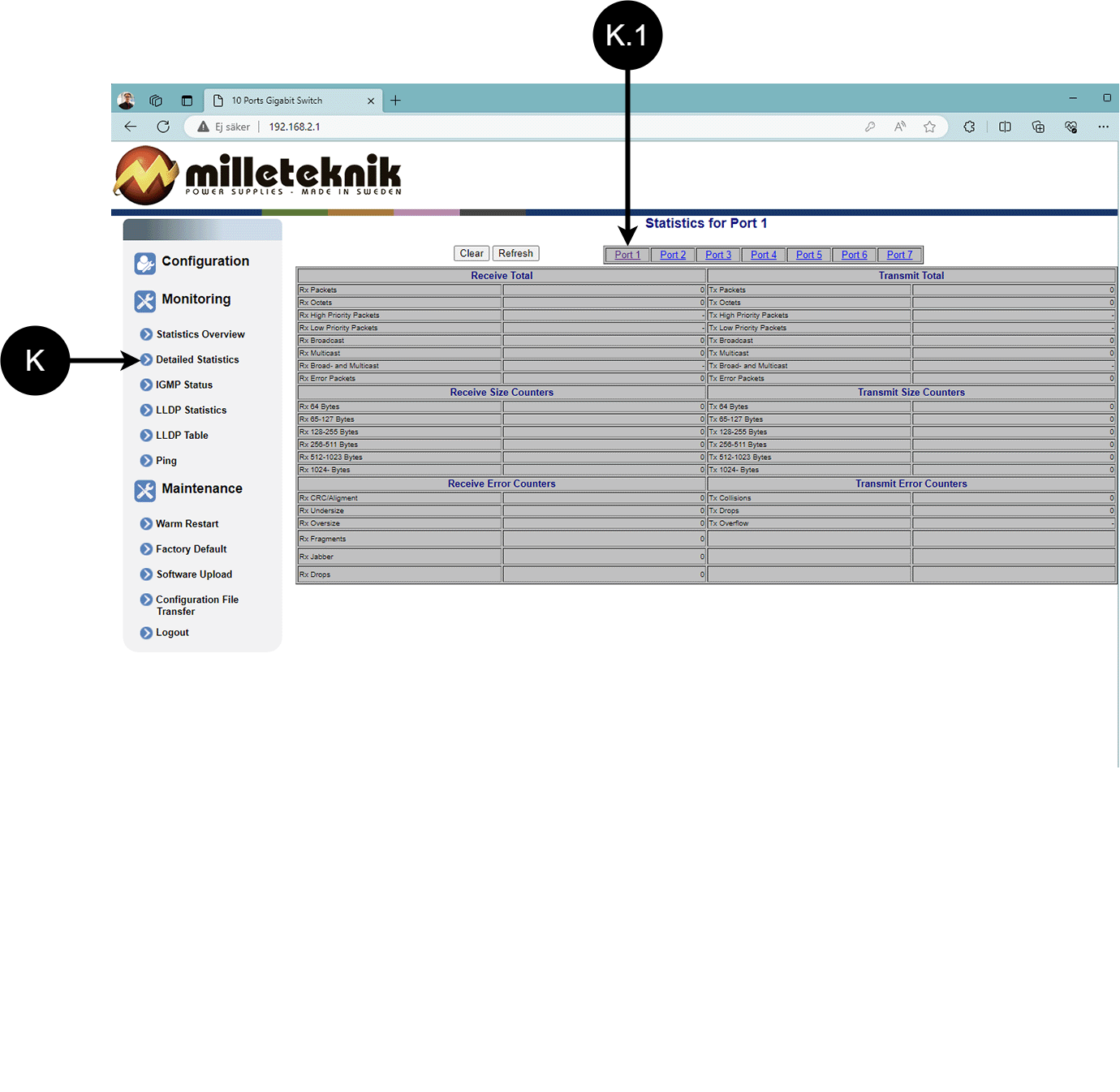
Letter, number | Explanation |
|---|---|
K | Detailed statistics |
K.1 | Select the port for which you want statistics. |
IGMP status
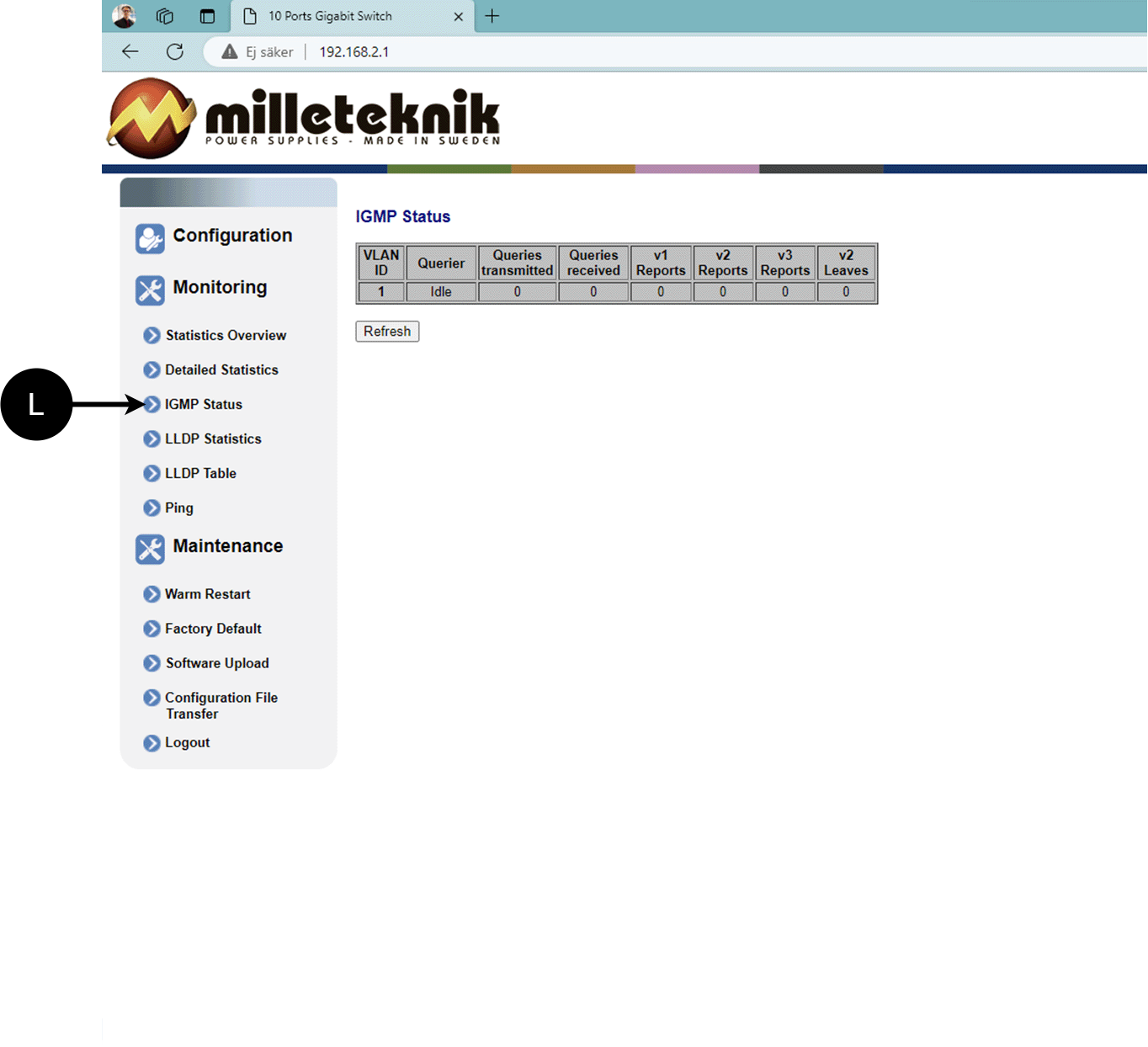
L: Status of IGMP
LLDP statistics
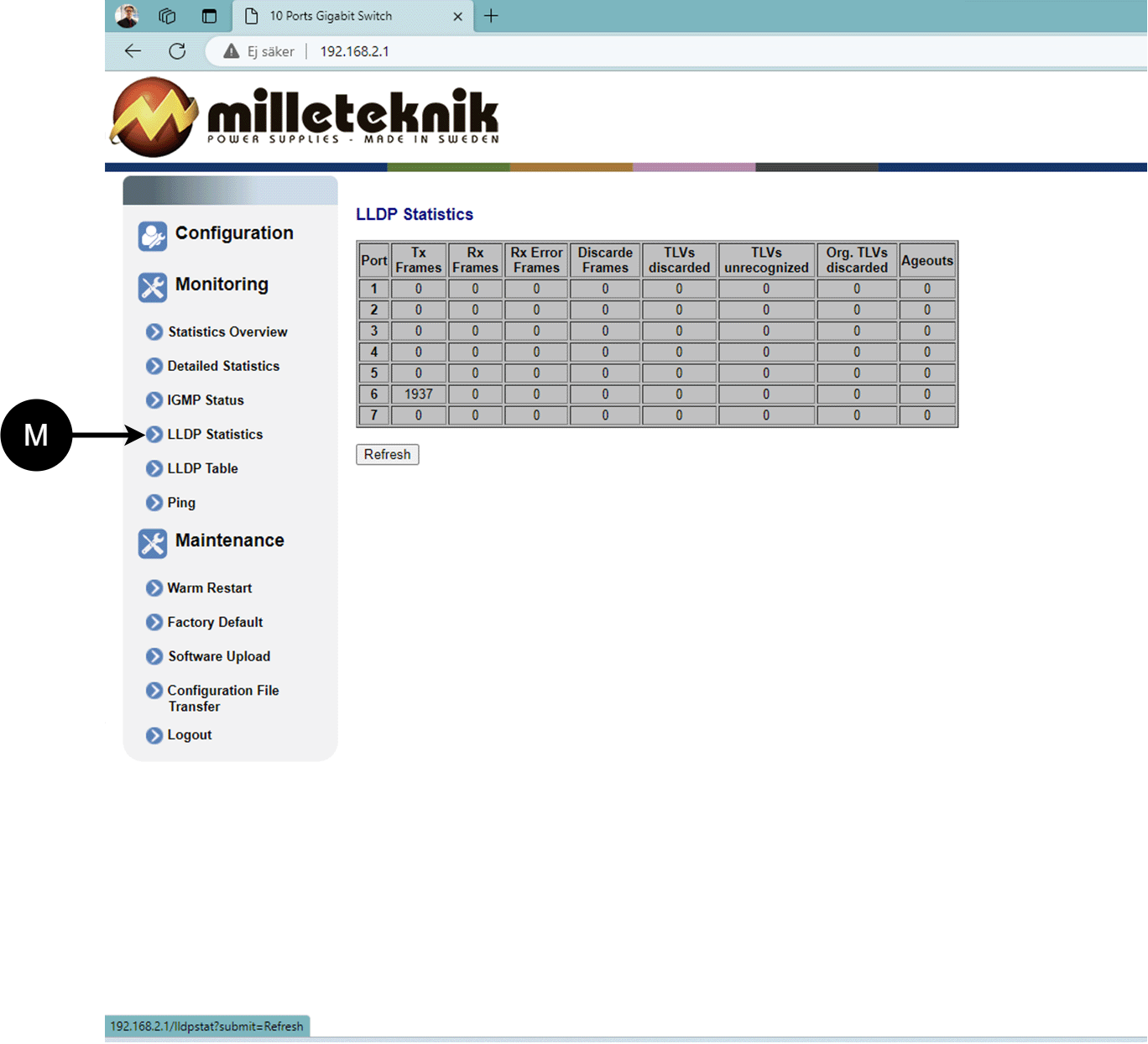
M: LLDP statistics
LLDP table
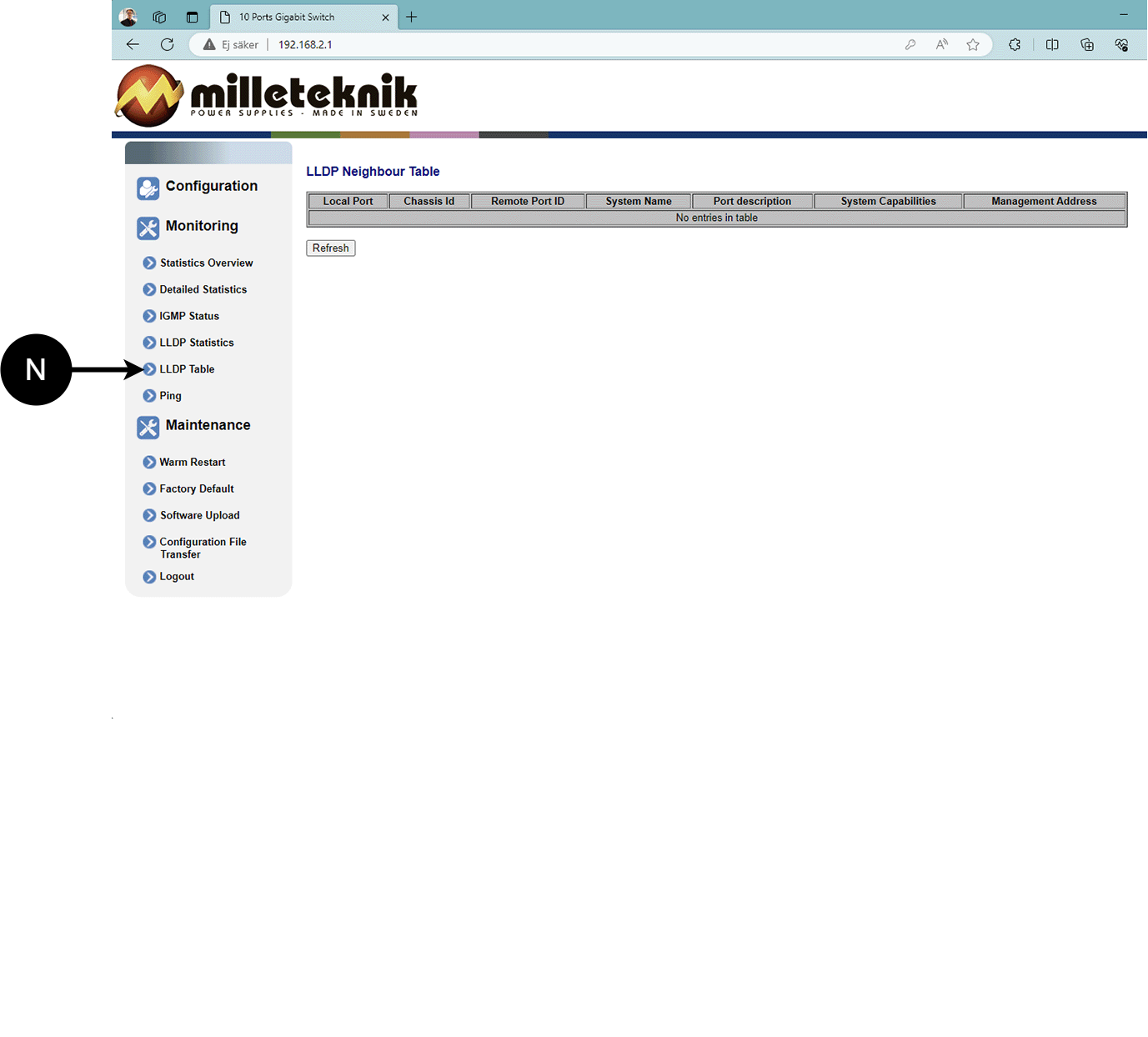
N: LLDP overview.
Ping
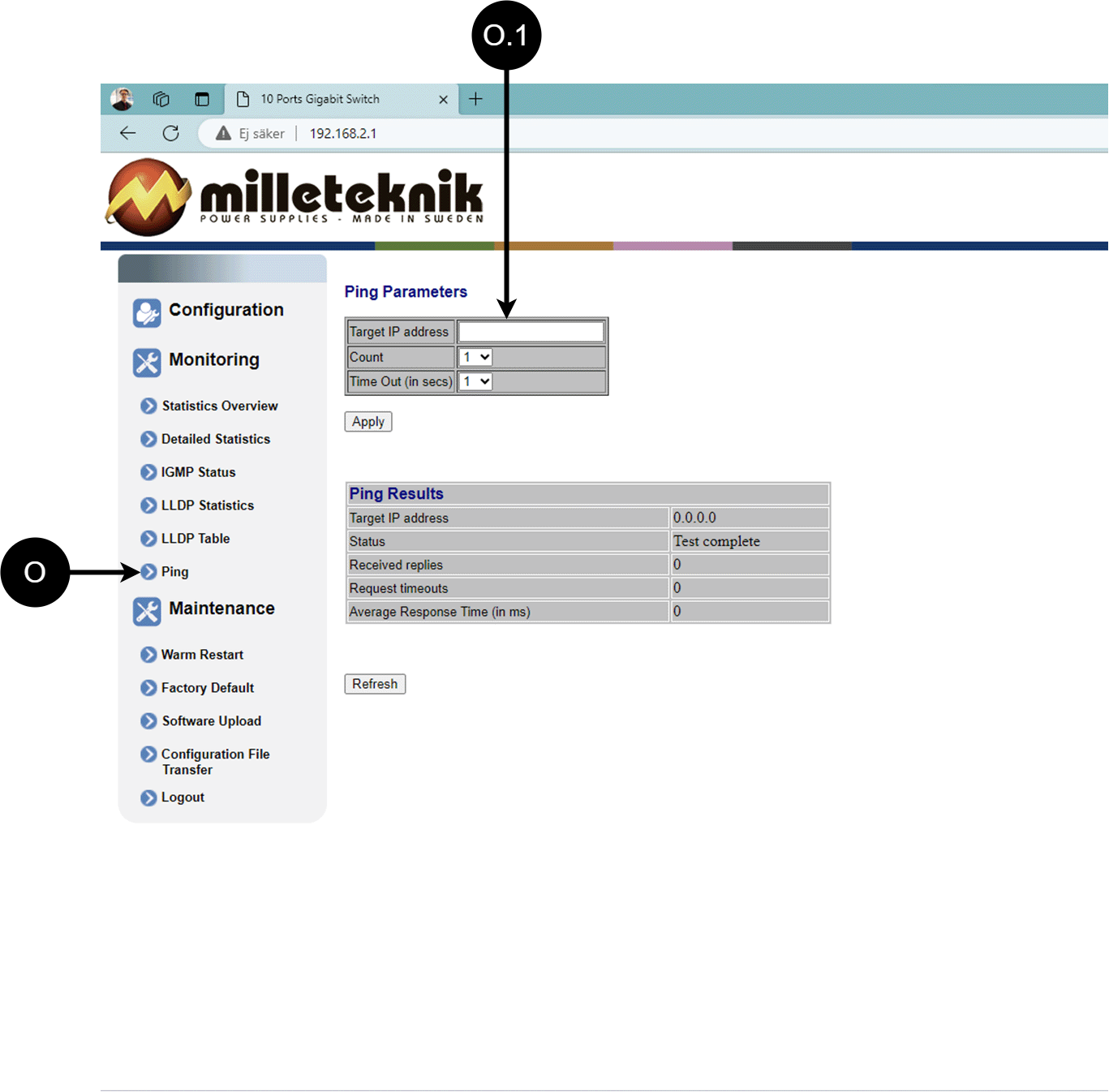
Letter, number | Explanation |
|---|---|
O | Ping |
[sv] O.1 | Input address to test the connection and response time. |
Maintenance
Reboot
Warning
Restart is done by PoE switch, battery backup is not restarted. Upon reboot, connected devices will lose connection. Alarm can be set to battery backup, but it disappears when the PoE switch is back on.
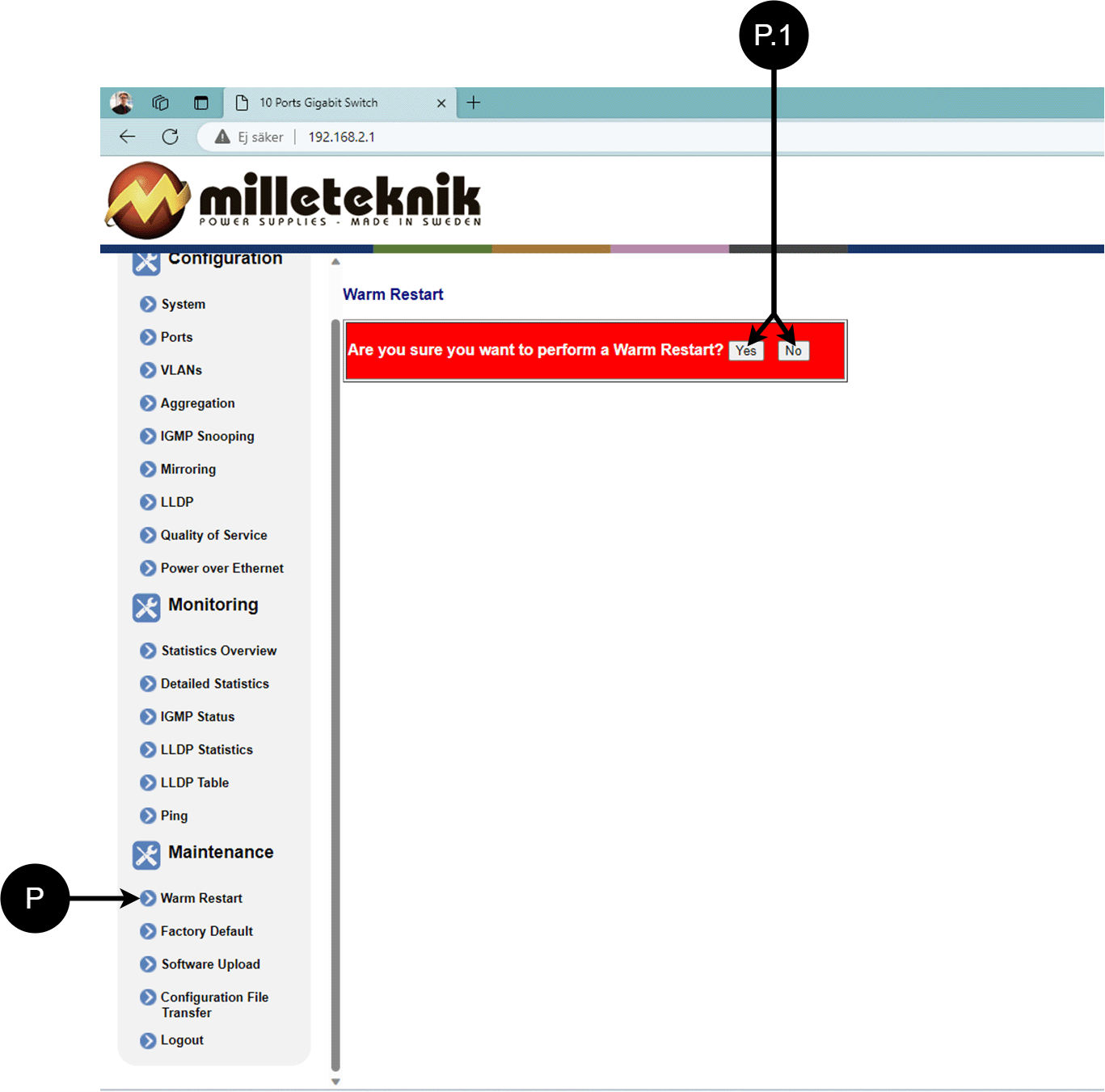
Letter, number | Explanation |
|---|---|
P | Rebooting the PoE switch. |
P.1 | Select "Yes" to reboot the switch. |
Factory reset
Warning
Factory reset is done by PoE switch. Battery backup is not restored. On reset, connected devices will lose connection. Alarm can be set to battery backup, but it disappears when the PoE switch is back on.
Factory reset of the switch can only be done from the software's (this) interface.
Recommendation: Keep IP address 192.168.2.1 and note password.
Important
During a factory reset, all settings, including IP settings, are lost. Save configuration before factory reset. See Upload new software
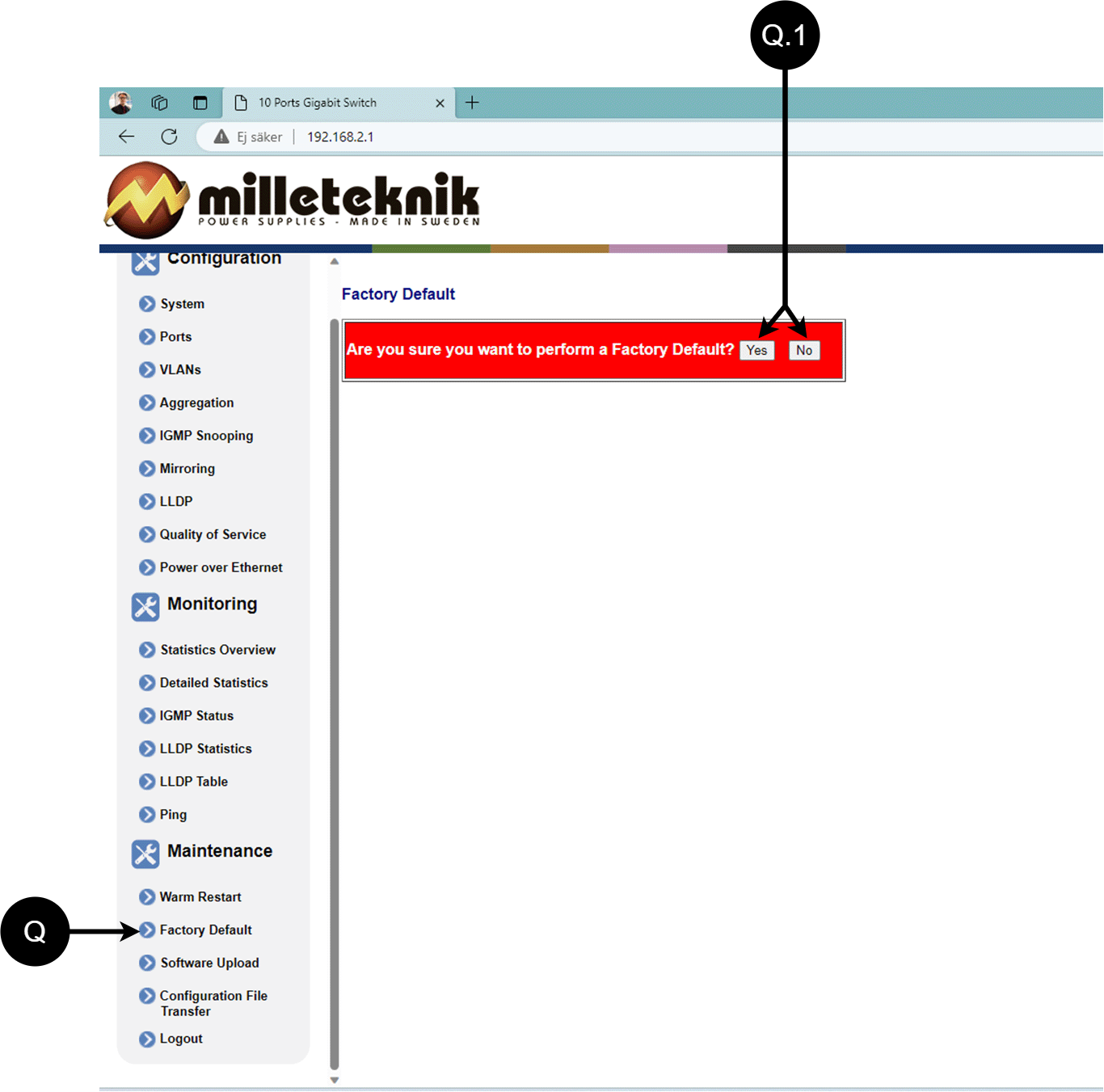
Letter, number | Explanation |
|---|---|
Q | Factory reset the PoE switch. |
Q.1 | Select "Yes" to factory reset the PoE switch. |
Upload new software
Warning
Only use software you received from Milleteknik's support. Milleteknik assumes no responsibility for software or consequences such as damage to the device or peripheral equipment or other damage that may arise from uploading unapproved software.
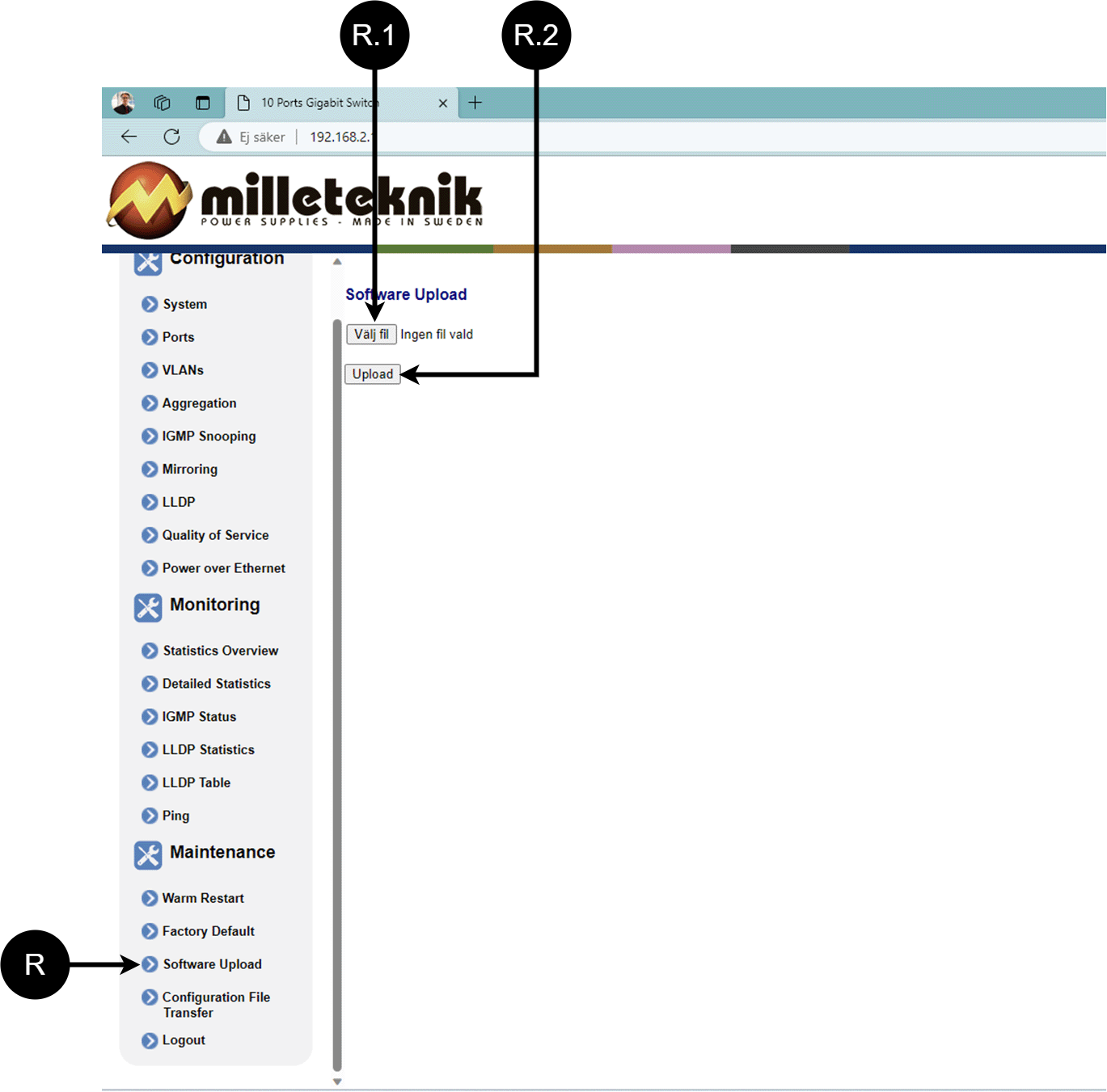
Letter, number | Explanation |
|---|---|
R | Upload new software to the Switch. |
R.1 | Navigate to the location on your computer where you saved the file. |
R.2 | Click "Upload" to upload the software. |
Load and save configuration file
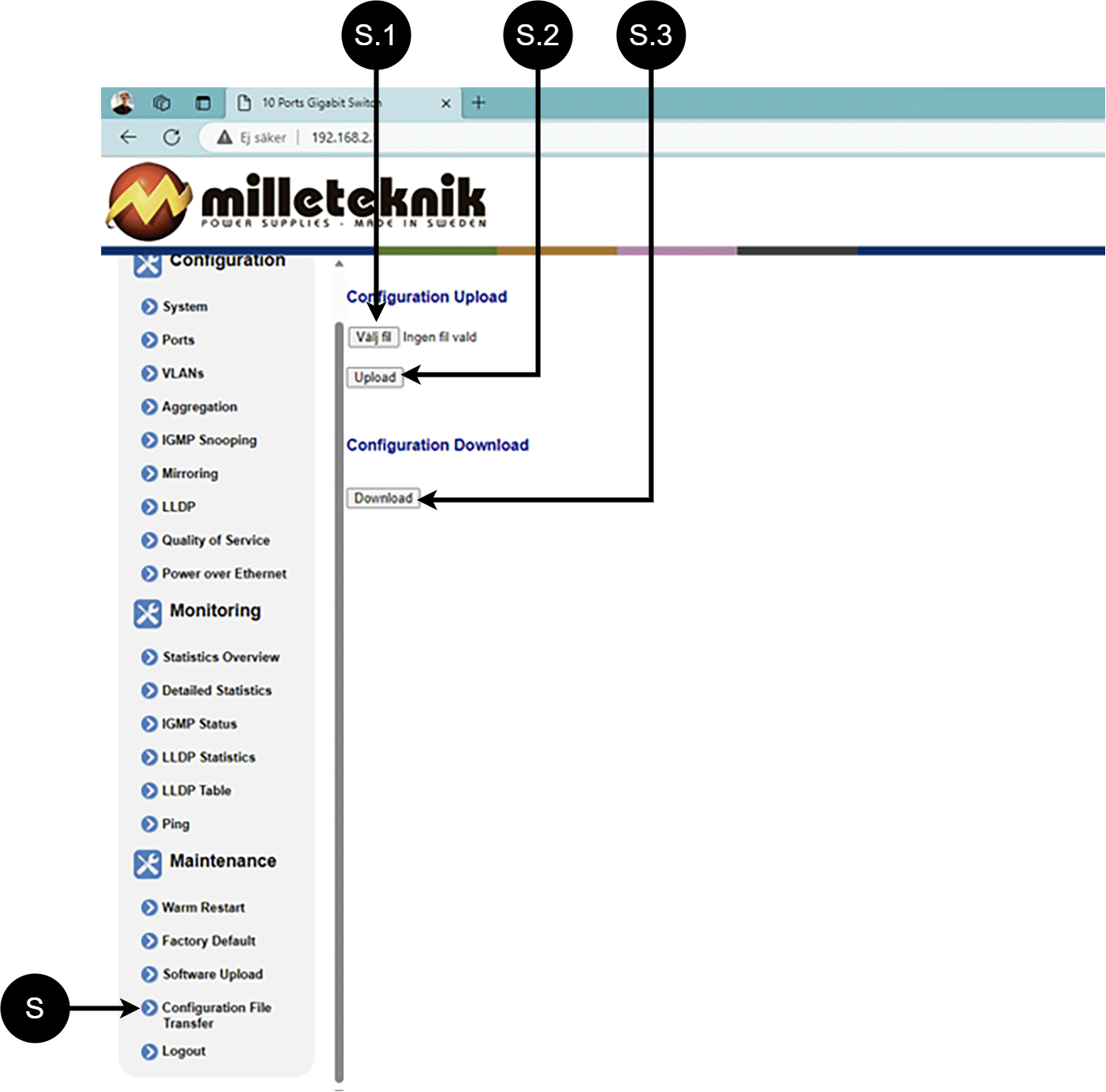
Letter, number | Explanation | ||||||||||||||||||||||||||||||||||||||||||||||||
|---|---|---|---|---|---|---|---|---|---|---|---|---|---|---|---|---|---|---|---|---|---|---|---|---|---|---|---|---|---|---|---|---|---|---|---|---|---|---|---|---|---|---|---|---|---|---|---|---|---|
S | Upload or download the switch's configuration. | ||||||||||||||||||||||||||||||||||||||||||||||||
S.1 | Select new configuration file. | ||||||||||||||||||||||||||||||||||||||||||||||||
S.2 | Upload new configuration file. | ||||||||||||||||||||||||||||||||||||||||||||||||
S.3 | Download configuration file to computer[a]. | ||||||||||||||||||||||||||||||||||||||||||||||||
[a] Newer Windows computers do not allow *.cfg files to be downloaded without additional approval in the browser when downloading. Antivirus programs may delete the file during download. | |||||||||||||||||||||||||||||||||||||||||||||||||
Sign out
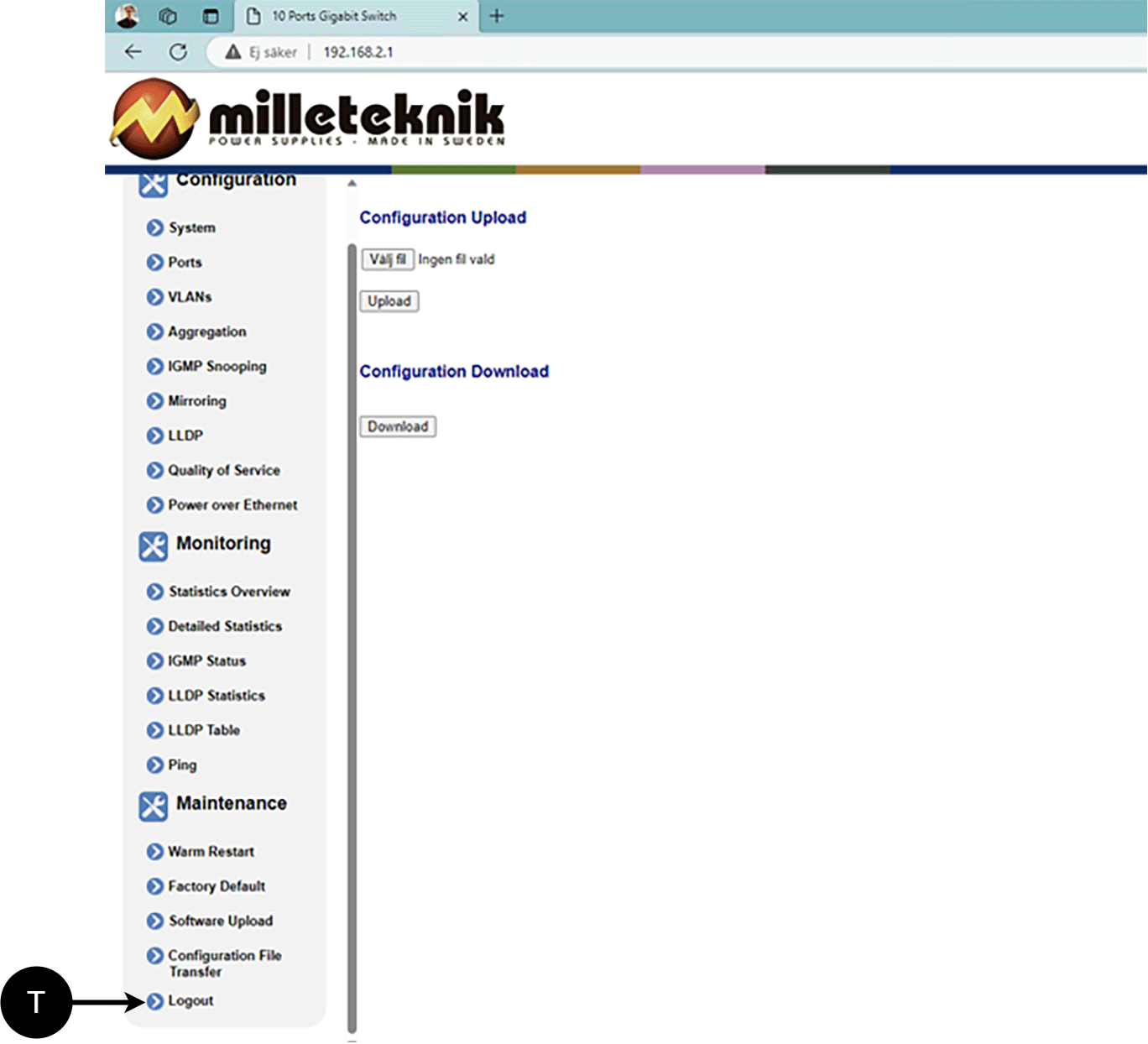
T: Log out of the switch. This does not affect the operation of the switch.
About this information
All information is published subject to possible errors. Information is updated without prior notice. |
Publication date 2025-04-22
Commissioning - how to start the device
Connect batteries.
Switch on the battery fuse.
Connect load.
Connect mains voltage.
Connect mains voltage.
It can take up to 72 hours before batteries are fully charged.
Alarm displayed on cabinet door
In normal mode, the indicator LED shows a solid green light.
When operating system: If the indicator LED is off, deep discharge protection has come into force.
Notice
If the indicator light flashes every 15 seconds, the battery is fully charged and the charge is in rest phase to extend battery life. In the event of a power failure during the rest phase, the battery backup switches to battery operation as usual
Maintenance
The system, with the exception of the fan and batteries, is maintenance-free.
Transport instructions when moving installed unit.
Danger
Personal injury or death can occur if the device is connected to the mains or live when disassembling / moving.
If the unit is to be moved, do the following:
Disconnect the incoming mains.
Disconnect battery fuse.
Disconnect connected load and alarm.
Mount the unit down from the pole.
Caution
If the device is to be transported, batteries must be removed to protect the electronics.
Product sheet - power supply / battery backup
Product sheet - power supply from Milleteknik
PoE

Name, article number and e-number
Name | Article number | E-number (SV) |
|---|---|---|
PoE Managed switch 4p 24V 5A UT L | SA54P30024P050P-UT01 | 51 731 58 |
Description
Outdoor PoE power supply, 24 V, 5 A, with space for two 45 Ah batteries.
Area of use
Power supply with backup power to power PoE devices such as surveillance cameras, 3-5G routers and has a 24 V output to be able to power other alarm components. Remote monitoring and control of PoE ports is possible. Batteries are located in a heated, thermostatically controlled and insulated part of the enclosure.
Long life, energy efficient and support is available if something goes wrong, now or in 10 years.
Common uses
Power supply of surveillance cameras.
Technical description
Contains a 4-port managed Gbit PoE+ switch with 30.8W per port, a total of 150W including battery recharge. Can be managed over VPN[1] for control and status monitoring including power consumption per port. Equipped with total alarm and 24V output from the backup for operation of other equipment. Thermostatically controlled, insulated compartment for batteries and temperature sensor for protection against overcharging. Works in temperatures from -15°C to +35°C, IP65 rated. Prepared for mounting on a pole and prepared for logger function for collecting data.
Voltage, current and power
Mains voltage: 230 V AC - 240 V AC, 47 Hz - 63 Hz.
Load outputs
PoE switch can drive load to PoE devices and motherboard can drive one (1) 24V load output to drive other applications. Cabling is available for installation of options.
Alarm
Alarms are given for: Delayed power failure alarm or low battery voltage, disconnected batteries, fuse failure and overcharging of batteries.
Alarm over RJ-45, see manual for alarms that PoE switch can give.
Protection
Protection against overload, overvoltage, overtemperature, short circuit and deep discharge.
Fuses
Mains fuse:
Battery fuse:
Indications and communication
PoE power supply can as an option, communicate via protocol (RS-485/I2C) against UC. (ASSA ABLOY, RCO, Sentrion, Unison, Bravida, Vanderbilt/ACRE and Tidomat - this can only be set from the factory and cannot be changed by users or technicians).
Indicator diode shows the status of the device.
Battery and battery type
Battery type: 12 V, AGM lead-acid battery, maintenance-free. Batteries not included. Battery sizes must not be mixed.[3].
Two 45 Ah batteries.
Item number | Ah | Net weight pcs. | Weight w. package |
|---|
Backup operating time on batteries
The reserve operating time in battery operation depends on how large a load is connected to the power supply. If the load varies, as with frequent opening of door locks, the time that batteries can continue to power the security system decreases. To get an estimate of reserve operating times see: www.milleteknik.se/Manualer/FaQ/Reservdrifttider/
Enclosure
Weight
Name | Net weight | Weight incl. packaging |
|---|---|---|
PoE Managed switch 4p 24V 5A UT L | 14.5 kg | 15 kg |
Installation requirements
The device is intended for fixed installation. Ambient temperature: – 15°C to +35°C.
Requirements that the product meets
EMC: | EMC Directive 2014 / 30EU |
Electricity: | Low voltage directive: 2014/35 / EU |
CE: | CE directive according to: 765/2008 |
Emission: | EN61000-6-: 2001 EN55022: 1998: -A1: 2000, A2: 2003 Klass B, EN61000-3-2: 2001 |
Immunity: | EN61000-6-2:2005, EN61000-4-2, -3, 4, -5, -6, -11 SS-EN 50 130-4:2011 Edition 2, EN50131-6 |
Note
The product is part of electrical systems, is subject to the relevant electrical and safety directives and is not a machine according to the Machinery Directive (2006/42/EC).
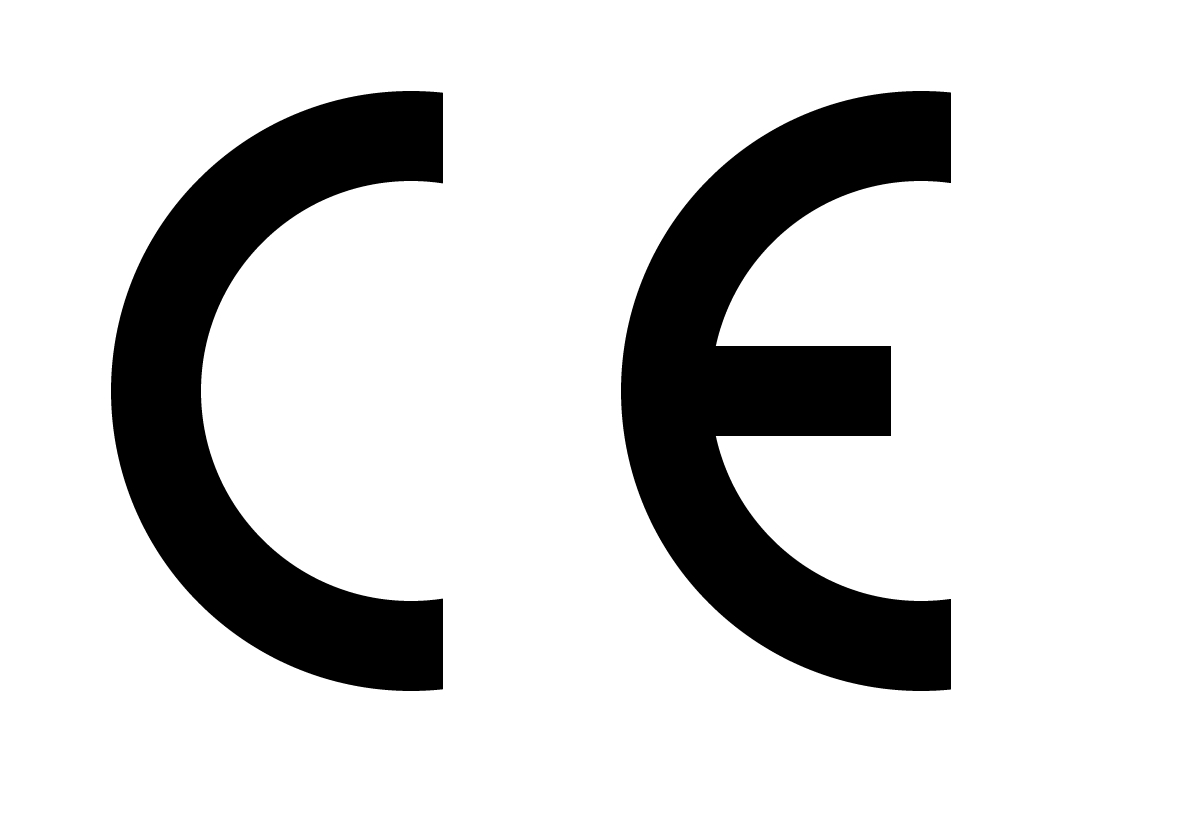
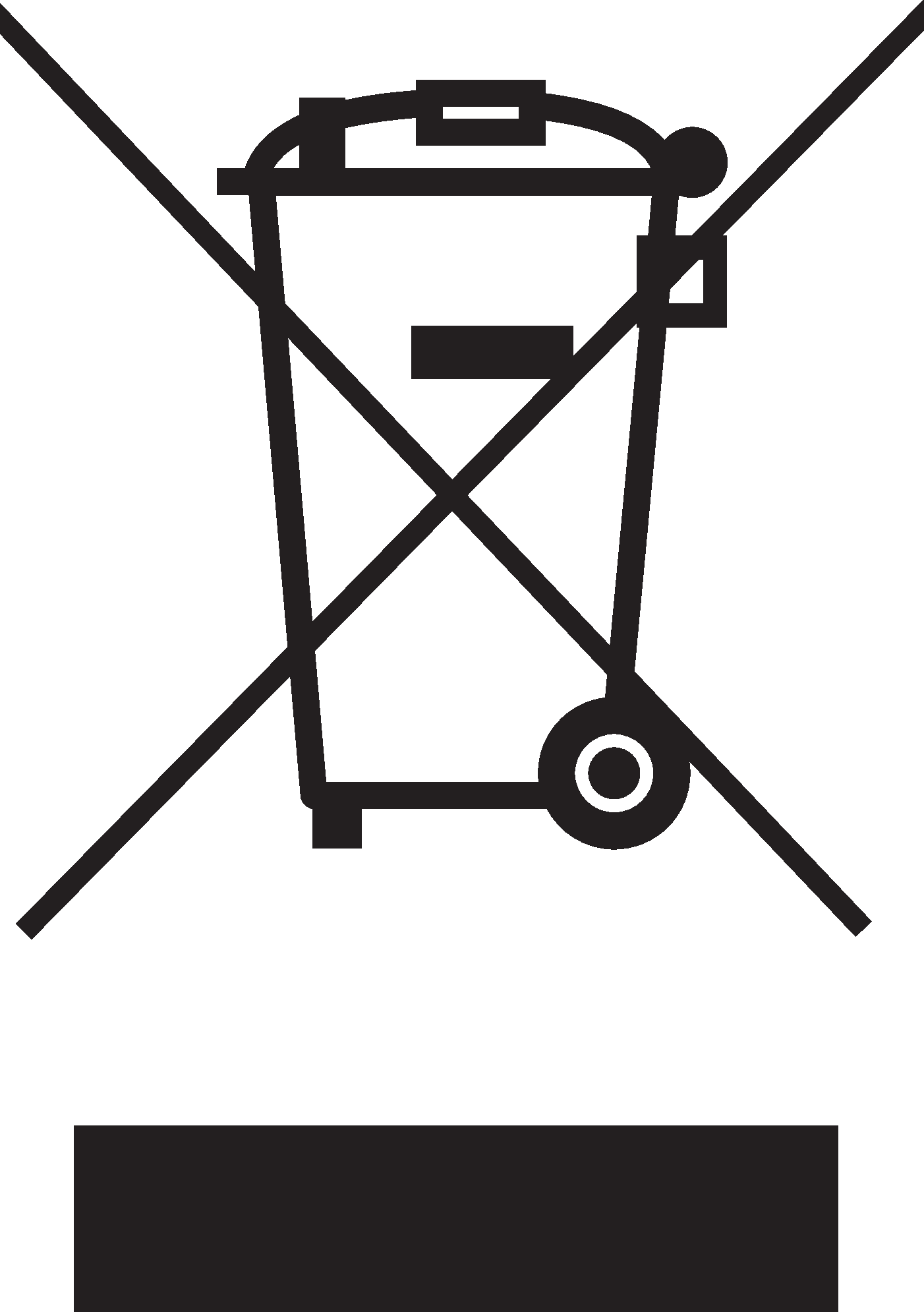
Guarantee
Expandable, options and accessories
The product can be extended with a: Voltage Converter 24V-12V 2A and various 3-5G routers.
Manufacturing, lifespan, environmental impact and recycling
Manufactured by Milleteknik in Partille, Sweden.
Miscellaneous
The difference between PoE, PoE+ and PoE++.
About this information
All information is published subject to possible errors. Information is updated without prior notice. |
Publication date 2025-04-22
[1] VPN requires externally connected hardware and software (PC) connected to the PoE switch.
[2] For charging batteries, operation of managed PoE switch with four controlled ports and operation of 3-5G router and 24 V auxiliary output.
[3] The number of batteries listed represents the maximum number that the device can handle at the same time. If multiple battery sizes are specified, this means that the device can only accommodate one battery size at a time.